Are you a Business Flier? Do you stay more in other cities rather than your native one? Or Need the best trip planner app? The Google Trips Android App has all these answers. Google Trips app can be your best partner to not let you feel alone even in the unknown city.
So, to know in detail about how Google Trips can assist you to have the best and most memorable trip, visit this guide.
All About Google Trips Android App
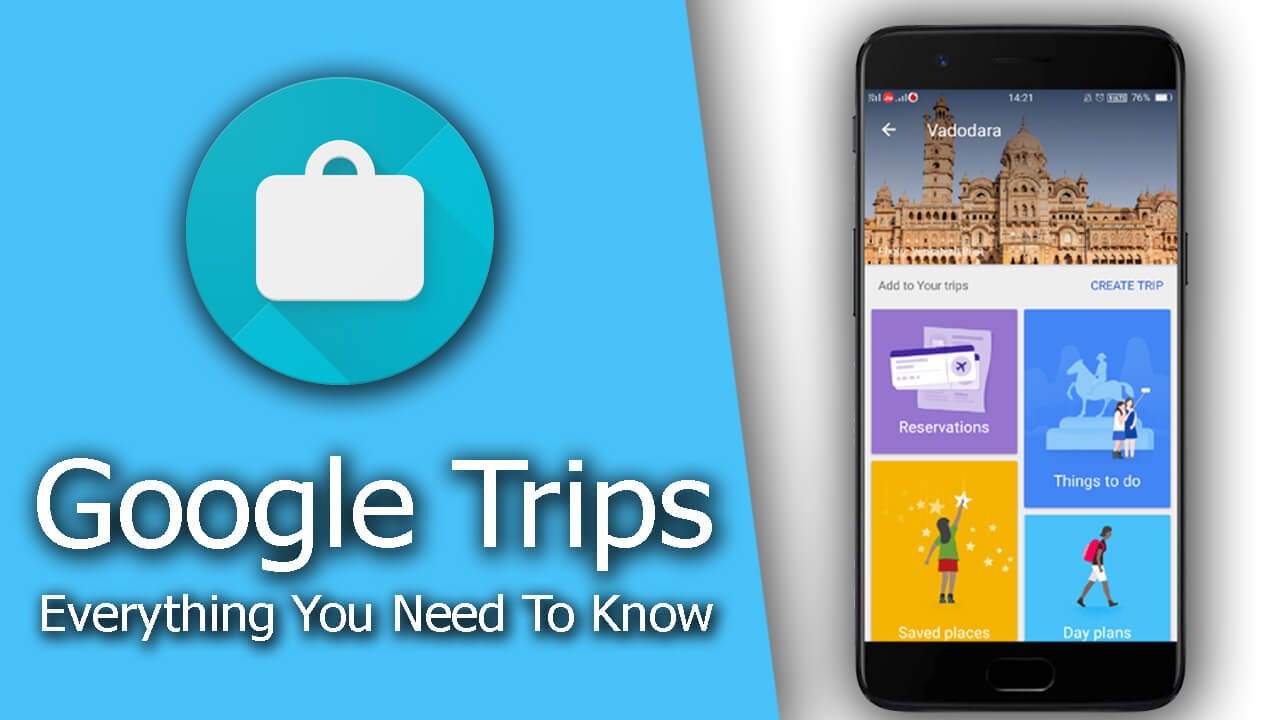
Availability
If you want to have the best app that covers each detail of the Worldwide Countries, Cities, and Popular Locations, then Google Trips is a must-have app.
It offers many features that can be helpful to you to plan the trip without worrying. In terms of availability and utility, this app is available for both Android and iOS running devices.

Specifically talking about the Google Trips Android App, you can download it from the Play Store. This app is rated there with the 4.1 User Ratings. Regarding compatibility, this app can be compatible mostly with all your Android devices running on Android 4.1 and more. You can download this app at no cost.
Features
As Google develops the Google Trips App, it offers you plenty of precious features. With Google Trips, you can plan your National and International trip without any hassle. It is the best tool that also lets you manage each of the trips effectively. You just need to search the destination, and it provides every detail about it.
With every trip you create, you will get suggestions for day plans, things to do, food and drink, and more. To check all your reservations and bookings in one place, you can have the Reservations option. In which, you can add booking info of Flights, Hotels, Rental Cars, and Restaurants.
The Google Trips also lets you plan the day for where to go. It offers all the attractions of the destination that you have searched for. All the spots have the directions and the distance. Things to do will help you to find out the popular attractions and places according to your time and interest.
The last but not the least feature is offline access. Each of the cities and locations that you see in the Google Trips can be available offline. You just need to download the file for that particular city.
Search Destination
As we have discussed in the features, Google Trips is the best Android app that lets you plan a trip. By using this app, you can plan National and International trips with ease. But, for that, first of all, you need to find the destination where you want to go.
Here, you can find the steps that tell you how to search destination.
- First of all, make sure that you have the Google Trips app on your Android device.
- If not, then download it from the Play Store.
- Install it on the device.
- Launch it and complete the formalities of registration if it is required.
- On the main screen, you can see a search bar with the text Where do you want to go?

- Here, enter the destination, and it shows you the relevant results according to the search.
- From there, tap on the matched result.
Create a Trip for the Searched Destination
After searching for the destination, you need to create the trip. Which, you can add all the details to it. With Google Trips, you can create as many as you want trips without any hassle.
To create the trip, take a look at the below steps.
- Launch the Google Trips.
- Enter the Destination.
- Wait till the relevant result.
- Then, tap on the Create Trip option.

- Next, enter the Trip Name according to you.
- Coming down to the Destination, it will be set automatically based on your search.
- Enter the arrival date and departure date for that particular destination.
- After that, tap on the Done button to finally create the trip.
Access Created Trip
From the above steps, you get to know how to create a trip for the destination. But, how to access all the created trips? Or you can say how to edit the created Trip?
To get answers to it, follow the below steps.
- As soon as you create a trip, it will be displayed on the main screen of the app.
- So, come back to the main screen.
- Here, you can check all the trips that you have created for easy managing.
- There are three dots at the top right corner of each trip.

- Tap on it, and it brings Edit, Related Emails, Combine Trips, Send Reservations, and Delete from Google.
- Go to the Edit option, and it lets you edit the trip or trip info.
Offline Access for the Particular Destination
Google Trips also offers offline access to a particular destination. But, for that, you need to download that city for offline availability. Once you download it, then you do not need an internet connection when you want to plan a trip to the same city.
Here, you can check out the steps for how to download City for offline access.
- Launch the Google Trips.
- Enter the Destination that you want to make available offline.
- Wait till the relevant result.
- Then, tap on the Create Trip option.
- After creating a trip, save the trip.
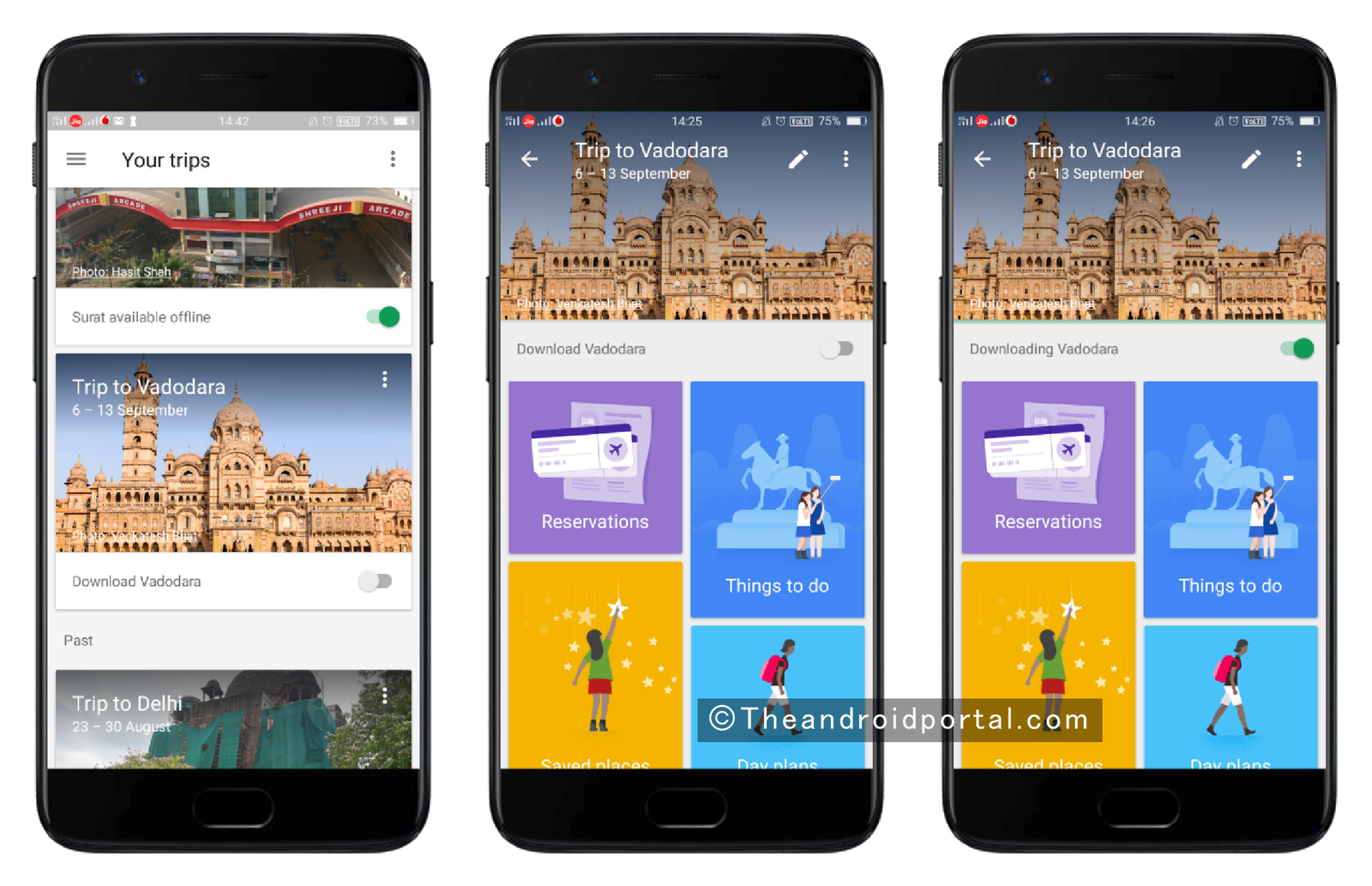
- Now, tap on the trip that you have created recently.
- Here, below the destination image, you can see an option for Download. For example, if you have planned a trip to Delhi, you can see Download Delhi.
- There is also a slider. Just turn on the slider and the destination will start to download for available offline.
Once the downloading is successful, you can have offline access to that destination.
Add Reservations
Google Trips lets you create and manage trips easily. Also, in the planned trips, you can each details like reservations, food, drink, and more. But, to add all these details, what’s important is creating the trip. After only that, you are eligible to add such details.
Here’s how you can add the Reservations to the trip.
- Create the Trip using Google Trips.
- Open the trip to which you want to add the reservation details.

- Below the Offline Available option, you can see some options like Reservations, Things to do, Saved Places, Day plans, Discounts, and Food & Drink.
- Here, go to the Reservations option.
- To add the new one, tap on the + sign located in the lower right corner.
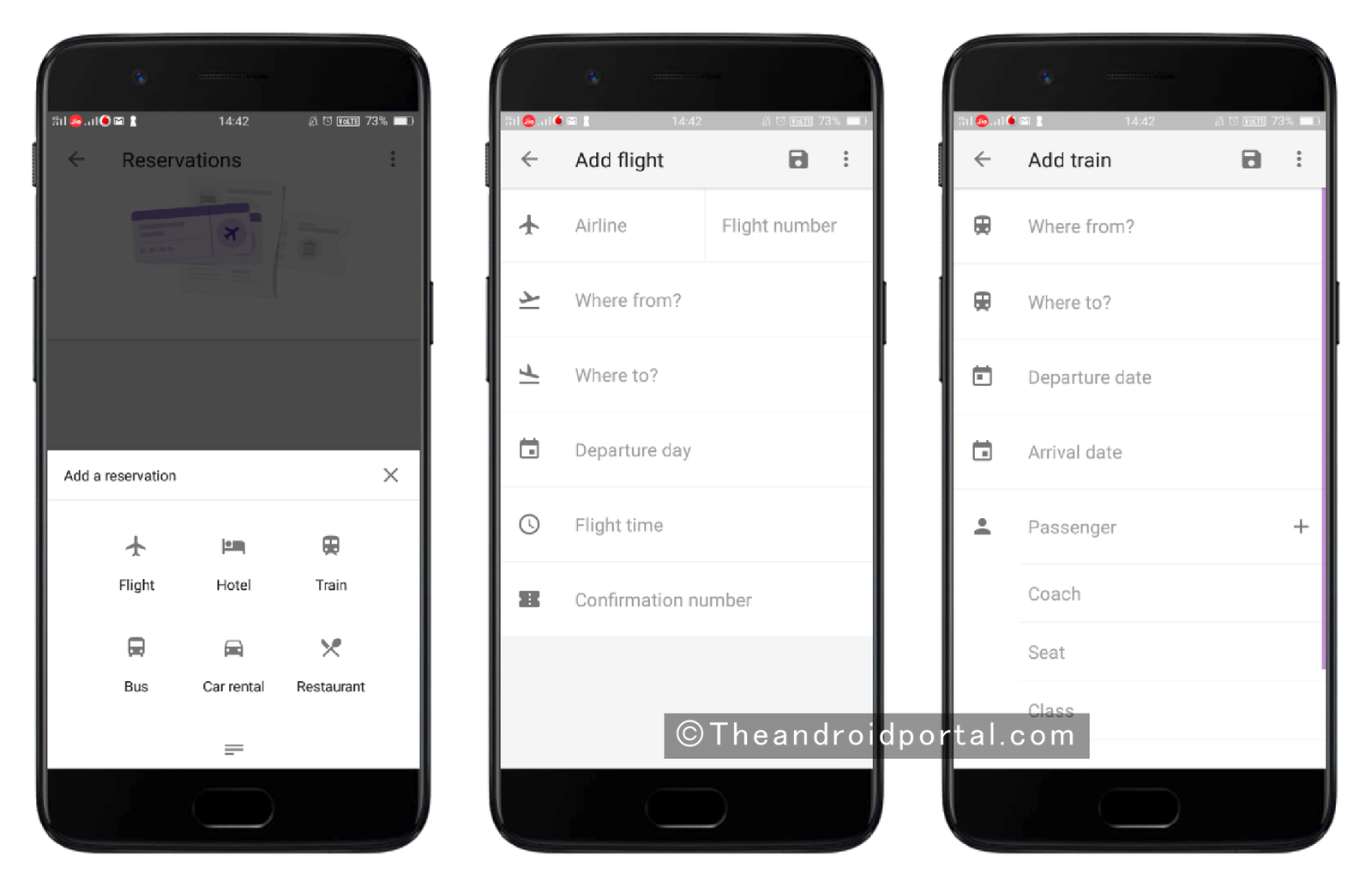
- It brings a half screen from the bottom along with options like Flight, Hotel, Train, Bus, Car Rental, Restaurant, and Notes.
- From the available options, choose the relevant one.
For the Flight, it asks you to enter the Airline, light Number, Where From, Where To, Departure day, Flight Time, and Confirmation Number. For the Train, you will have to enter info like Where From, Where To, Departure Date, Arrival Date, Passenger details, and Confirmation number.
It also lets you add the reservation to the hotel. To add the Hotel reservation, you need to answer the Hotel name, Check-in/out, Confirmation number, and Phone number. It lets you do the same if you have booked a restaurant for dinner or lunch. You can also add important notes.
Find Things-to-do near your Destination
Alongside the destination search and trip planning, Google Trips provides the options for things to do near your Destination. If you are afresh of any destination, the Things-to-do option will offer you all the spectacular places within the destination.
To utilize it properly, follow the below steps.
- Create the Trip using Google Trips.
- Open the trip for which you want to know things to do.

- Next, you will have some options like Reservations, Things to do, Saved Places, Day plans, Discounts, and Food & Drink.
- Here, go to the Things to Do option.

- Under which, you can have sub-categories like Top Spots, For You, Indoors, Outdoors, Farther Away, and Places A-Z.
- Under each of the sub-categories, you can find the well-known places for the destination.
To know more about that particular place, tap on it, and it explores all the details. Also, you can read the reviews added by the other users. Each place is rated out of Five stars. So, from the given stars, you can estimate the place.
There is also a save button to save that place for easy access later. It also offers directions for all the places.
Set Day Plans
Whenever we plan the trips, one of the main confusion might be about what will we do or where will we go. This confusion mainly comes when we are planning a trip to a place that we have never visited before.
But, with the Google Trips Android App, you do not need to think about it much.
- Go to the Created Trip.
- Next, you will have some options like Reservations, Things to do, Saved Places, Day plans, Discounts, and Food & Drink.

- Here, go to Day Plans. It lets you set the plan for your whole day.
- Under which, tap on the + sign at the lower right.
- Here, it shows you the map of the destination along with some of the places to visit.

- Tap on Settings to set your priorities for travel.
- From here, select from Morning, Afternoon, and Full Day.
- Also, there is an option to choose from the days of the week.
Based on all these settings, Google Trips sets your day plan. You will get some beautiful places to visit along with the directions.
To visit the suggested place, you can also check how much time it takes to go from one place to another. One more interesting thing is that Google Trips also informs you how much time visitors typically stay in that place.
Find the Best Food and Drinks near the Destination
In each country, there is some specialty like Food, Drinks, Beaches, Bars, and many more. Also, in India, each city has its specialties. When it comes to tasty food, there are various popular places in India. Also, some foreign countries are famous for food and drinks.
With Google Trips, you can also search for the Best Food and Drinks. It also suggests the restaurants for the particular dishes.
Find below how you can do so.
- Go to the Created Trip.
- Next, you will have some options like Reservations, Things to do, Saved Places, Day plans, Discounts, and Food & Drink.
- Here, go to the Food & Drink.
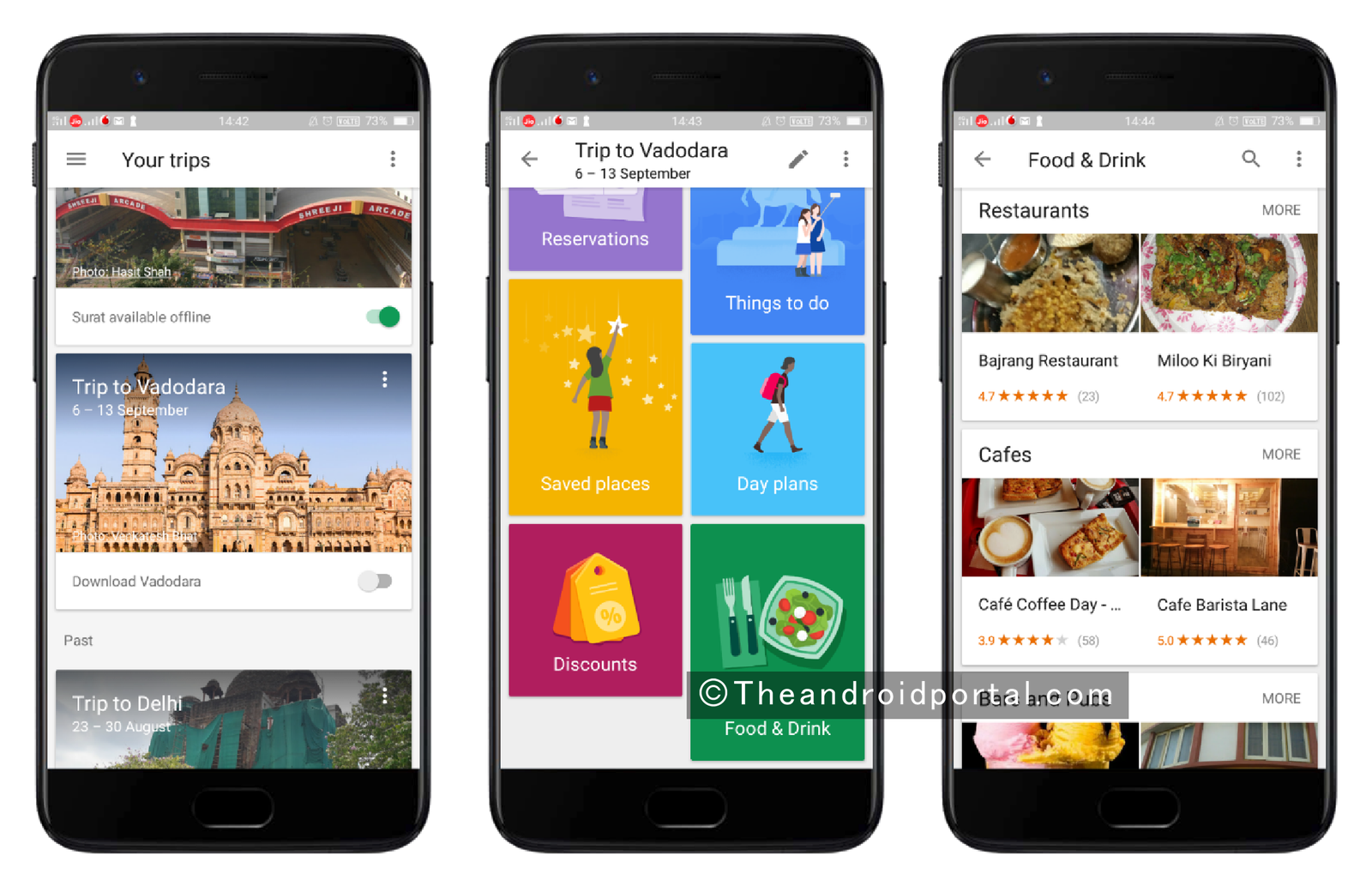
- Next, you will get the relevant results under the categories like Restaurants, Cafes, and Bars & Pubs.
- For each displayed result, it also provides Directions, Contact Numbers, Websites, addresses, Reviews, and more.
Know Discounts
How can the trip be called a trip if you have not purchased anything? The shopping is one of the unbreakable parts of the trip. You may purchase something for yourself, for your family and friends. Also, to memories those moments, you can go shopping.
But, while deciding the shopping, you must have to look at the budget. If somehow you came to know that you will get some discounts on the purchase, then it should be the best moment. To give you such best moments, Google Trips also offers the Discount option.
Here, you can find out how to avail it.
- Go to the Created Trip.
- Next, you will have some options like Reservations, Things to do, Saved Places, Day plans, Discounts, and Food & Drink.
- Go to the Discounts option.

- Here, you can find the best discount offers to shop for your favorite stuff.
- It suggests the best discount offers for the Wearing stuff and other stuff including a Tour of the City, Restaurants, Museums, etc.
In the end, it is confirmed that Google Trips will make all your trips very memorable. With the various features, you can easily manage the trips.
So, what’s your experience with this Guide? What to say about Google Trips? Do let us know your thoughts by commenting below.











