Looking for beautiful fonts for Android smartphones and tablets? Check out a useful guide about Android fonts from this article.
All the users of smartphone devices want to customize their smartphone, after using some time. To customize their smartphone device, they make some changes to the device. Some changes like the setting of a beautiful wallpaper or background, to store some amazing apps, etc. By using some unique customization apps, they also customize their device easily. But, here we have an easy solution to make your device more impressive, and the solution is to make changes in the fonts of your smartphone.
Yes, this is a very easy and simple method to make your device beautiful. To change the font on your device, the manufacturer of the smartphone also provides different types of fonts. By using that, you can easily change the existing fonts of your Android device. In addition to that, there are also some font apps available in the market, by which you can choose your favorite font for your smartphone.
Here, we are going to discuss some methods to customize fonts on Android. By this, you can easily modify your default fonts on your Android smartphone.
How to Customize Fonts for Android Samsung Smartphones:
First of all, we will discuss how to customize the Android smartphone’s fonts, but this is only for the Samsung Android device. This means this method is only applicable to those Android devices, which are manufactured by Samsung.
Change the Fonts by using the settings of the Samsung Android device
As we know, Samsung is one of the smartphone manufacturer companies which provides different types of fonts, to customize it. The built-in font changing service is given by Samsung in its famous Galaxy series devices such as S2, S3, Note, Note 2, etc. So, to change the existing font in a Samsung Android device, here we have listed an easy method. By which, you can easily change the font.
- First of all, open the “Menu” of the Samsung device and then go to “Settings“.
- Then, go to the option of “Display“, by going into “Device“.
- In the “Display” option, you can see an option for “Font“.
- Now, just tap on the “Font” option and after tapping, the list of different types of fonts is open for you.
- From that, choose the fonts, that suit you.
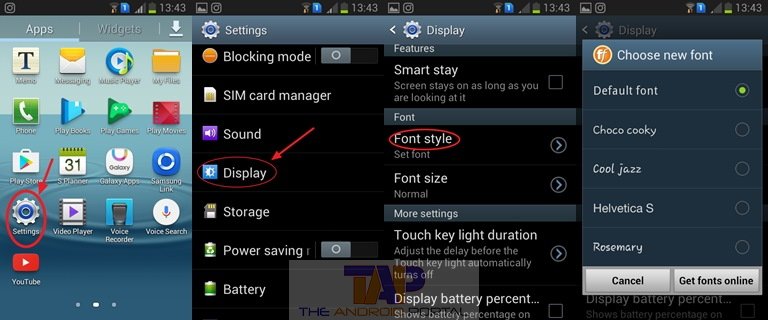
If the proper process of changing fonts applies to you, then it is an easy process to customize fonts. In addition to that, you can also get unique fonts, by tapping on “Get Fonts Online“. If you click on the “Get Fonts Online” option, then directly you are at the Samsung App Store. It is the app store, from where you can easily find and download font packs, worth $1 for each font packs.
If you are looking forward to getting different fonts for Android Samsung devices free of cost, then the Google Play Store is the best. Google Play store is a place, from where you can freely and without any cost find the suitable fonts for your Samsung device. After downloading the suitable font packs, just tap on your favorite font to customize it to your smartphone.
Customize Fonts by using MyFonts App
This is the method, by which you can get the number of unique fonts for Android Samsung devices. However, the demerit of this method is that this method only works with non-rooted Samsung devices. It means if you want to use this method to customize fonts then your device must be not rooted. One another thing is that this does not apply to other non-rooted smartphone devices.
So, now here we are going to discuss the method by stepwise instructions to modify fonts on Android.
- First of all, download and install the MyFonts app on your non-rooted Samsung Android device.
- After installing the app on your device, you can find your desired font from its huge collection of fonts.
- Select the desired font and just click on the download to download it on your non-rooted Samsung device.
- After downloading the desired font, now click on the option of use and choose the package manager to install that font.
- After installing that font to the device, you can find it by going into Settings > Device > Display > Font > Font style.
- Now, just clicking on “Font style”, now you can easily customize the fonts, by selecting your desired font.
By applying the above process properly, you can set up your desired font for your non-rooted Android Samsung device.
After discussing the method of customizing fonts for the Android Samsung smartphone device, now we are going to discuss the same method for the Non-Samsung Android device.
Change the system fonts by using the Custom Android Launcher
There are some smartphone manufacturer company, which do not provide custom fonts to the device. So for that kind of device, the process of changing the existing font takes place by using an Android home screen launcher. To use this method, you have to download and install a custom launcher like Go Launcher EX. By using this launcher, you can easily customize the fonts and your device as well.
So, now we are discussing the method, by which you can easily change your font on our Android device.
- First of all, download and install the Go Launcher EX on your Non-Samsung device.
- After installing the custom launcher on your device, open the “Menu”.
- Then, find the font packages on your device by going to Preferences > General > Font > Font > Scan Font.
- When the scanning is finished, you will get a list of fonts. From that, select the appropriate font for your smartphone.
Now, we will discuss the second method for customizing the existing fonts in your Non-Samsung Android device.
Customize the fonts by using True-type (.ttf ) fonts from Computer
This is the second method to customize the font to your Non-Samsung Android Smartphone device.
- Now, make a copy of all the fonts having a .ttf extension file, to your device.
- First of all, connect your smartphone to a computer device by using a proper data cable.
- After doing that, open the MyFonts app and then click on the Custom tab. Now, you will get the list of the fonts that are copied by you on your device.
- Now, click on the desired font and install it on your device. Then, restart your device once and the desired font now takes place instead of the default font.
So, here we have completed the second method for the Non-Samsung Android device. We also completed all the methods of customization of Fonts for Android smartphone devices. We hope that by using the above method you can easily customize the default or existing font on your device.











