Google Play Unknown Error 961 is a very common error on the Google Play Store. Error 961 means the Google servers have restricted the request for updating an app or downloading any apps from the Google Play Store.
Anyone can solve this error quickly within 10 minutes, so don’t worry about it. Only You have just to follow the steps and methods to solve Error 961 quickly.
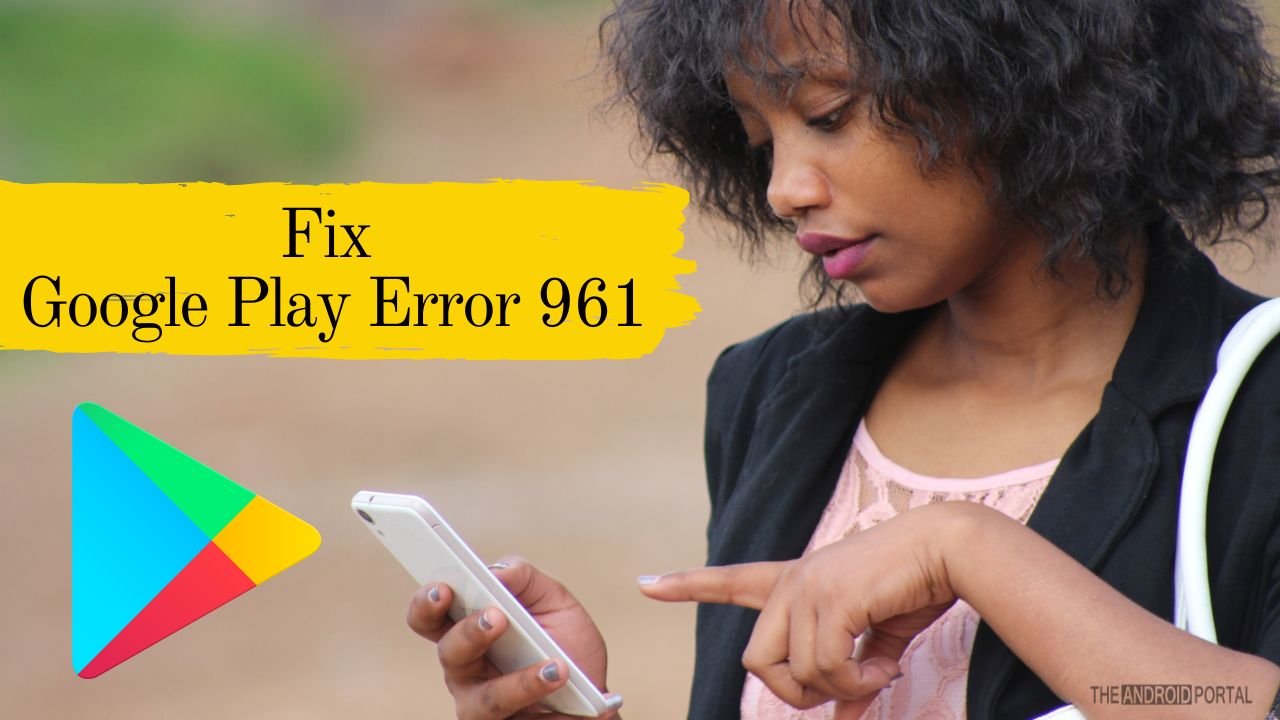
Check the below articles for recommended methods to fix your 961 error on the Play Store.
- Clear Cache & App data of Google Play Store
- Force stop Google Services Framework
- Remove & Add your Google account on your phone
If you don’t know what the above points are, just read below, and you will get a step-by-step guide to fix your error 961 easily.
Clear Cache & App data Of Google Play Store
- First of all, Open the “Settings” app on your phone
- Scroll down and find the “Apps” option; open it
- Now go to “All,” then scroll down to find “Google Play Store” in the list
- Tap on Google Play Store to open it
- Here you can see Clear Cache and clear data option
- You have to click on the “Clear Data” and “Clear Cache” button
Path : Open “Setting” app >> Apps >> All >> Google Play Store >> Clear app and Cache
Now try to download an app from the Google Play Store, it should work now. If the above method does not work on your Android smartphone, try our next method.
Force stop Google Services Framework
- Open the “Setting” app on your Android phone
- Scroll down to the “Apps” option
- In the apps, navigate to the “All” section
- Now you have found & opened the “Google Services Framework” app
- Now click on the “Force Stop” button to stop all background data
- Also, click on the Clear Data & Clear Cache button to clear app data from the phone
- Now “Restart” your device and try to download any application from the Google Play Store again
Path : Open “Setting” app >> Apps >> All >> Google Services Framework >> Force Stop >> Clear App data and Cache
If the above method does not work on your Android device, try our next method mentioned below.
Remove & Add your Google account on your phone
- Open “Setting” on your phone
- Scroll down and open the “Accounts” option
- In the account section, choose “Google.”
- Now click on the “Three dotted” menu button.
- Select the “Remove Account” option to remove the account from your phone
- Now Restart your phone, then “Add” your Google account on your phone
Path: Open the “Setting” app >> Accounts >> Google >> click on the “Three dotted” menu button >> Remove Account >> Restart your Android device >> “Add” again your Google account on your phone.
Once you follow those steps above, you will notice you have already gotten rid of error 961 from your Google Play store.
If you have any questions about the above information, feel free to share your thoughts in the comments below.
