The Most common problem in Apple iOS is that is “Cannot Connect to App Store” Error. This error comes your way whenever you are trying to open your Apple app store or iTunes on your iPhone. If your iPhone won’t connect to iTunes and you are frequently getting this error saying that “cannot connect to app store”, we have a solution for that.
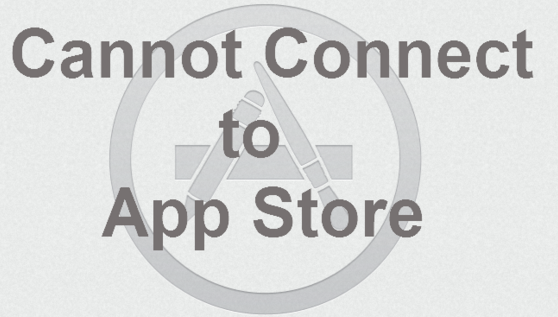
Most of the time this problem comes when your internet connection is slow or down. While you are downloading multiple apps and games on your iPhone this might happen. Now you can easily log in to iTunes with Apple ID on your iPhone with the help of this guide.
Re-enter Apple ID / Login to iTunes again
- Launch the “Settings” app on the phone
- Now, scroll down and click on the “iTunes & App Store” option
- Click on the Apple ID and select the Sign-out option from the popup window
- Now You have to re-enter your login details, Sign in again with your Existing iTunes Account
- Then, set the time and date Automatically
If you still facing the same issue & your iPhone Will Not Connect to iTunes, follow the steps below to reset your network setting
- Go to the “Setting” app on your iPhone
- Now, select the “General” option and open it
- Scroll down and choose the “Reset” option from the option list
- Select the “Reset Network Setting” option to reset the network setting
After resetting your network setting, you will see that your iPhone Will Not Connect to iTunes error has gone. If you are still not able to Connect to My iTunes or log in to My Apple Account do let us know in the comment section below.
