We often come across compressed files while using a PC. To access their contents, we need to extract them. This process is simple on both PCs and smartphones today.
But what if you want to create an archive file on your smartphone? With so many files to manage and transfer, you need a reliable tool. That’s where the ZArchiver Android App comes in.
This guide will walk you through everything you need to know about ZArchiver and its powerful features.
ZArchiver Android App – Everything You Need To Know
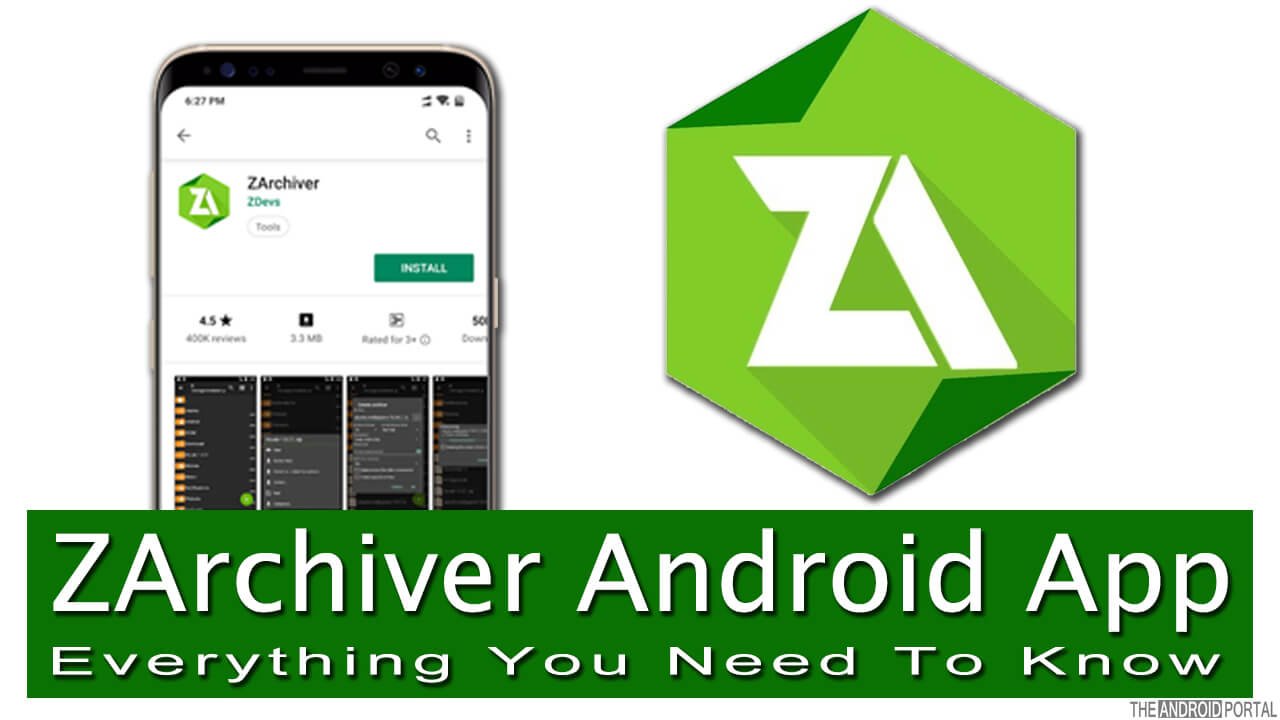
What is the Archive File?
Manier times, people might get confused when they come across Archived Files and Compressed Files. Also, most of the users believe that both these files are the same. Is it the same files? Or both are synonymous with each other? If you are also believing this, then you are on the wrong track.
Generally, both these files are the same even after being different. Archiving files or Compressing files are the same process. Both will perform the same function of collecting multiple files or sometimes directories in a single file. Even though, there is only one thin line of differentiation.
When you archive the files, it can gather multiple files in a single file without reducing the size of the files. Also, when you are compressing the files, it does the same job. But, the main difference is Size Reduction. Best file compression apps for Android.
In short, to understand the archive files and compressed files in a single line, what to say? The archive file can include more than one file in a single file without size reduction. However, a compressed file includes more than one file in a single file with size reduction.
The main advantage of these files is easy portability. When you archive the files, you do not need to find the single file over the folders. Just, select all the important files and create an archive of it.
ZArchiver Android App: Key Features & Availability
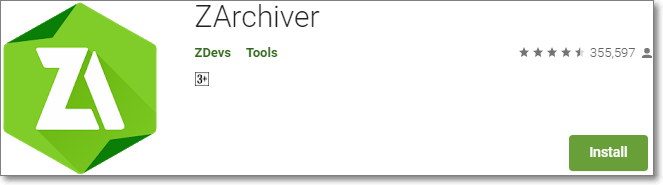
The ZArchiver Android App lets you create and extract the archive files and compressed files. In terms of the availability of this app, any Android User can easily download it from the Google Play Store.
This app is readily available at no cost. It will be highly compatible with all of your Android-powered devices.
Formats & Features
ZArchiver is one of the most powerful archive managers on Android.
You can create archives in formats like:
-
7z (7zip)
-
ZIP
-
Bzip2 (BZ2)
-
Gzip
-
XZ
-
TAR
You can open and extract:
-
7z, ZIP, RAR, RAR5, ISO, ARJ, CAB, LZH, LHA, LZMA, XAR, and more.
Notable Features:
-
Create password-protected archives for sensitive data.
-
Edit existing archives (add or remove files).
-
View archive contents directly without extraction.
-
Extract split archives (7z, ZIP, RAR).
-
Customize language and background settings.
Mastering ZArchiver: Step-by-Step Guides
Change the App Language
We already mentioned that ZArchiver allows you to change the language. Let’s dive into how it works. First, ensure that the ZArchiver Android App is installed on your device. If not, download it from the Google Play Store.
Since people across the world use different languages, not everyone prefers English. Modern apps, including ZArchiver, offer language customization to make the interface easier to understand. By default, the app uses the same language as your system, but you can switch to another language anytime.
The below steps will assist you in changing the App Language.
- Open the ZArchiver App.
- Look at the top right corner, three dots are there. It is a Menu option.
- Tap on it. It brings options like Multi-Select, Sort by, Create, Settings, About, and Exit.
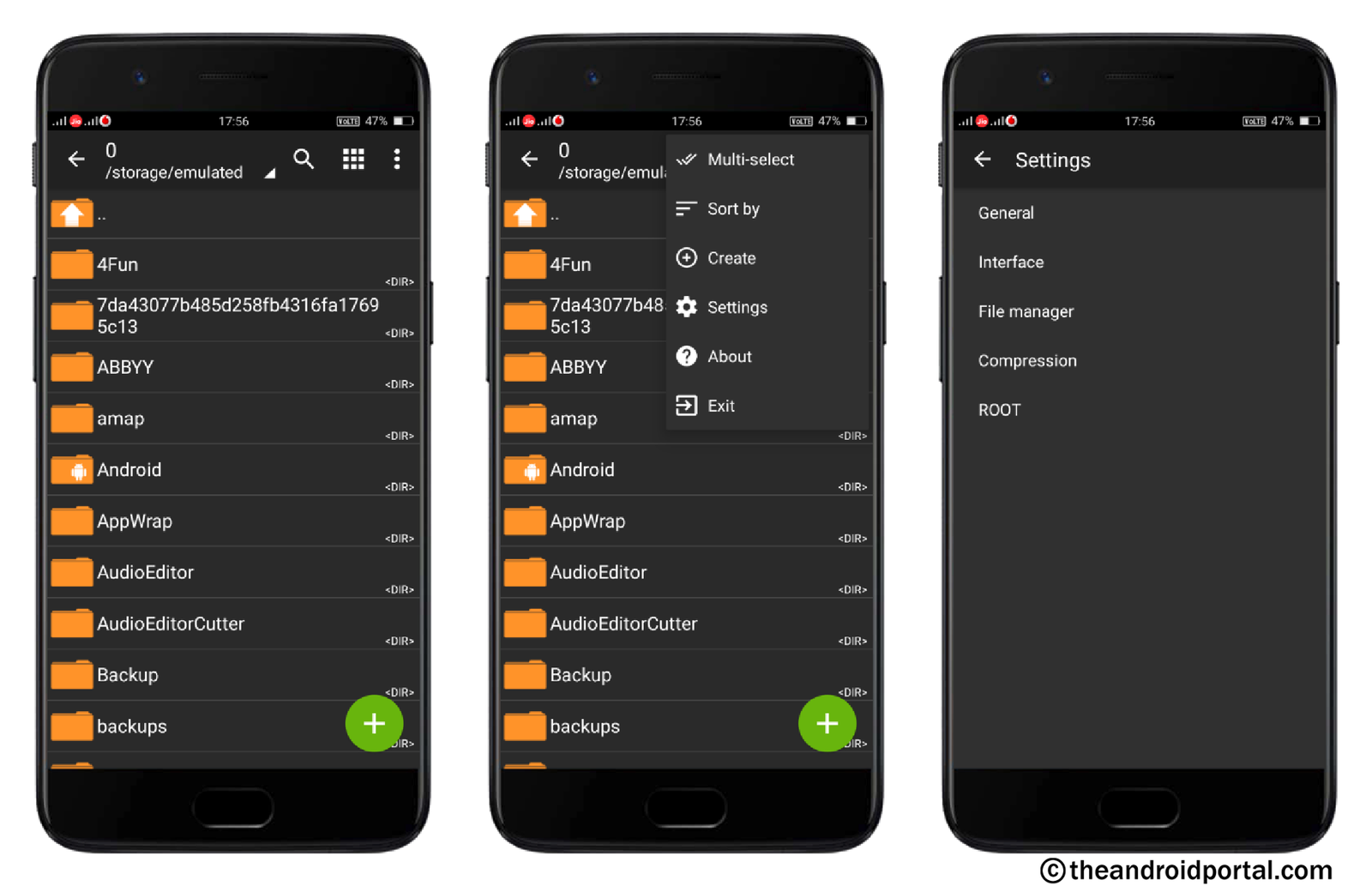
- Go to the Settings.
- It again offers General, Interface, File Manager, Compression, and Root.
- Here, go to the Interface option.
- Next, the very first option is Language.
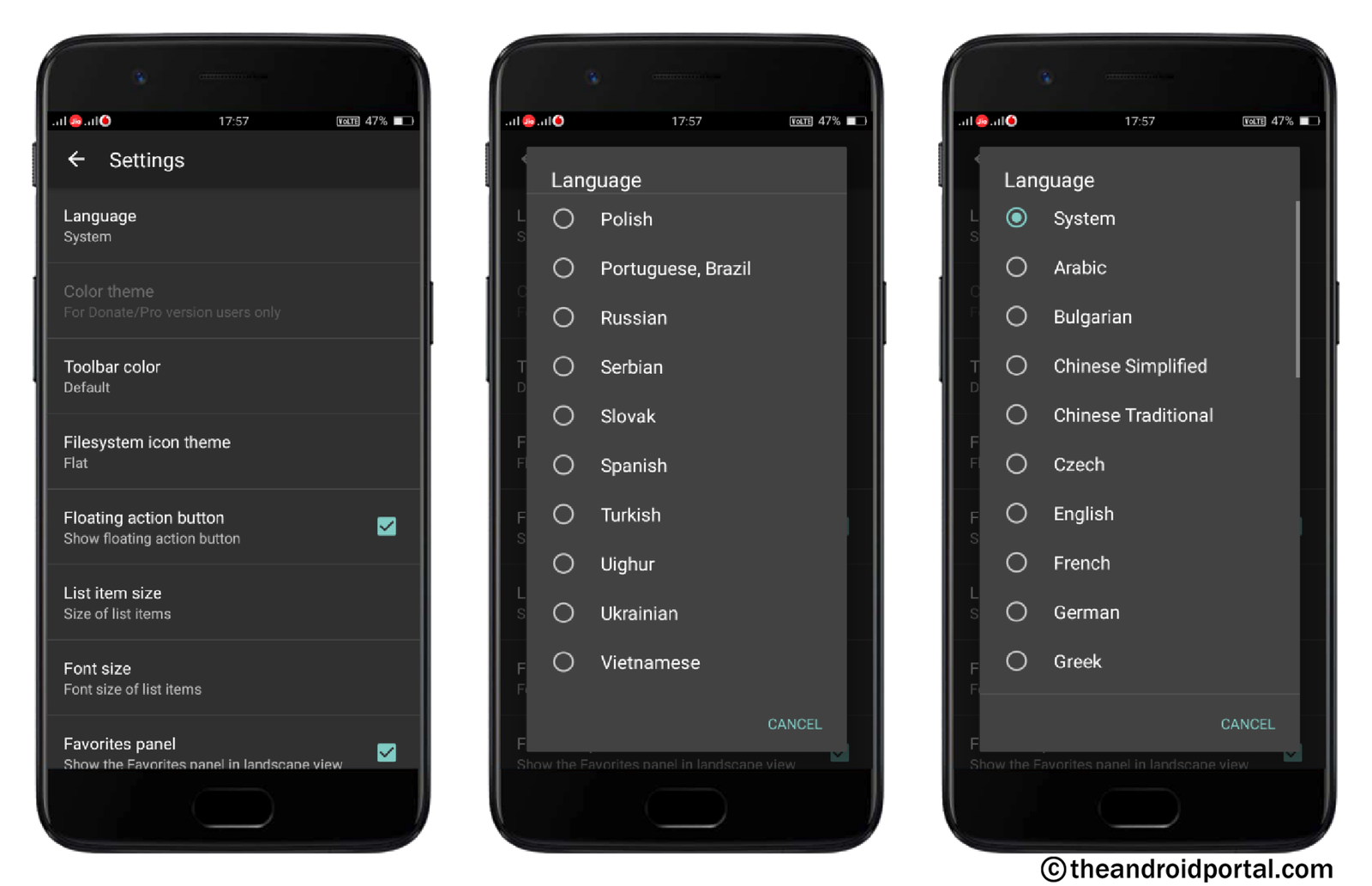
- It will offer many languages including Arabic, Bulgarian, Chinese (Simplified and Traditional), English, French, German, etc.
- Choose the suitable one for you.
Change the Background
Like you change the background on your mobile, you can also change the background in this app. You can directly set the System Background without browsing the location of that image. So, here find that way of changing the background in the ZArchiver Android App.
- Open the ZArchiver App.
- Tap on the Menu option looks like three dots at the top right corner.
- It brings options like Multi-Select, Sort by, Create, Settings, About, and Exit.
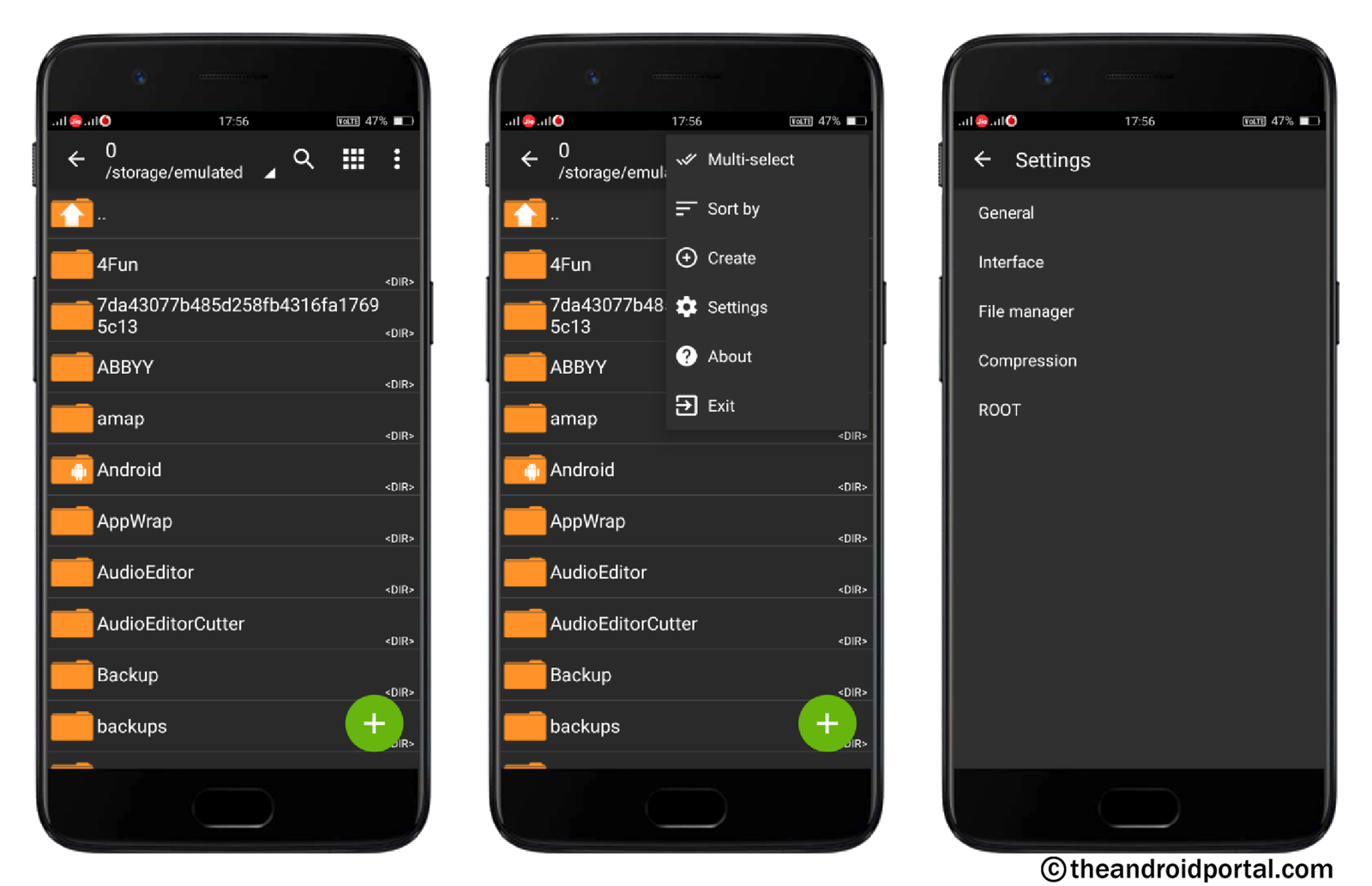
- Go to the Settings.
- Again, you will have options like General, Interface, File Manager, Compression, and Root.
- Here, go to the Interface option.
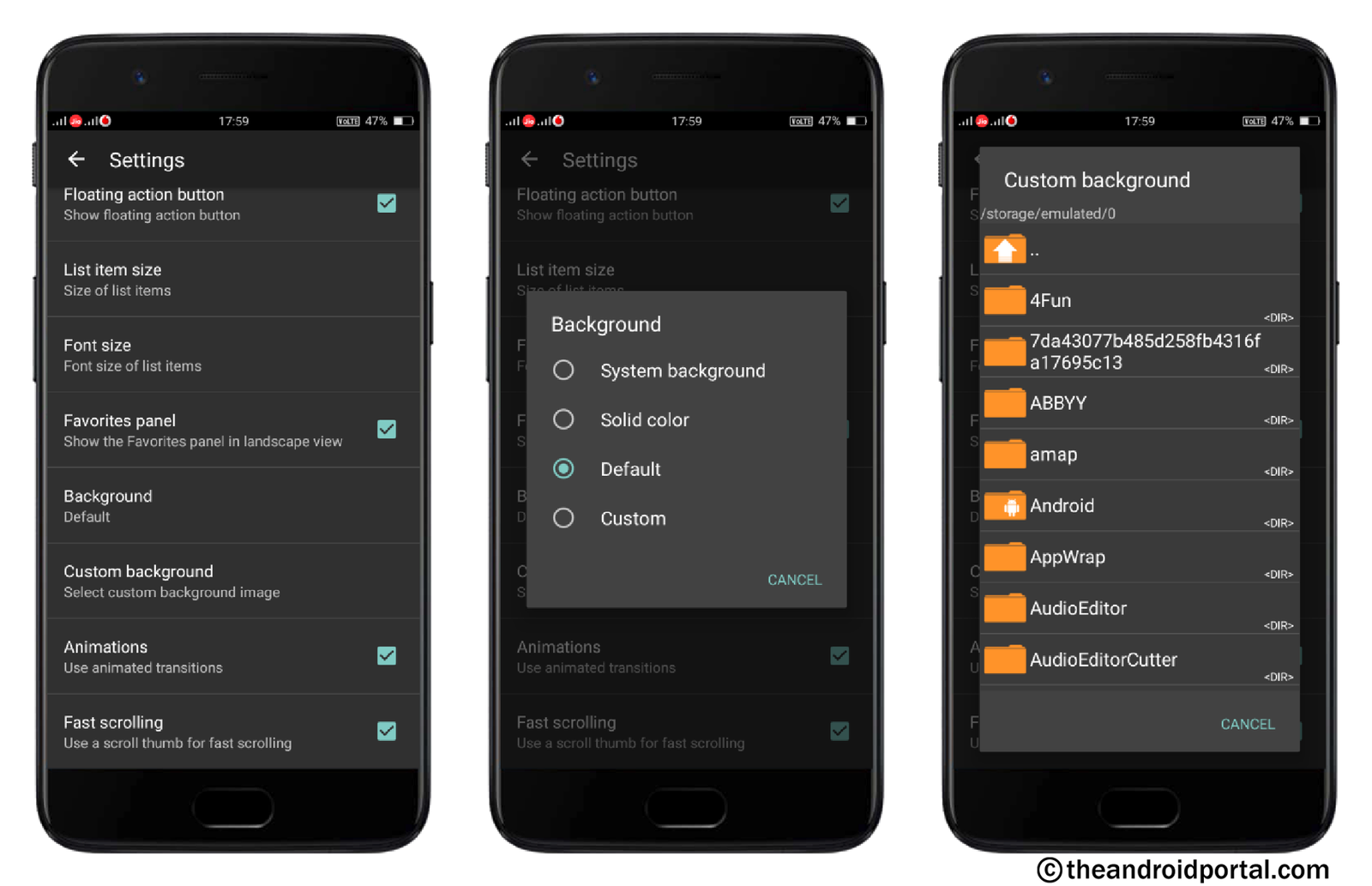
- Scroll down the display and you can have the Background option.
- A tap on it will give you more options like System Background, Solid Color, Default, and Custom.
- Choose from the available options to set the background for the app.
Apart from this, you can use the Custom background to set your favorite image as a background. For that, go to the Menu >> Settings >> Interface >> Custom Background. This option is placed right below the Background option.
Enable Show Hidden Files
Hidden files are those that remain invisible by default on your device. These files often contain private or sensitive information that you prefer to keep out of plain view. Both PCs and mobile devices offer the option to hide such files for extra security.
Instead of keeping multiple hidden files separately, you can create an archive for better organization. However, to include hidden files in an archive, you first need to make them visible in ZArchiver. This can be done by enabling the Show Hidden Files option.
So, take a look at the steps that help you enable the Show Hidden Files.
- Open the ZArchiver App.
- Tap on the Menu option looks like three dots at the top right corner.
- It brings options like Multi-Select, Sort by, Create, Settings, About, and Exit.

- Go to the Settings.
- Again, you will have options like General, Interface, File Manager, Compression, and Root.
- Go to the File Manager.
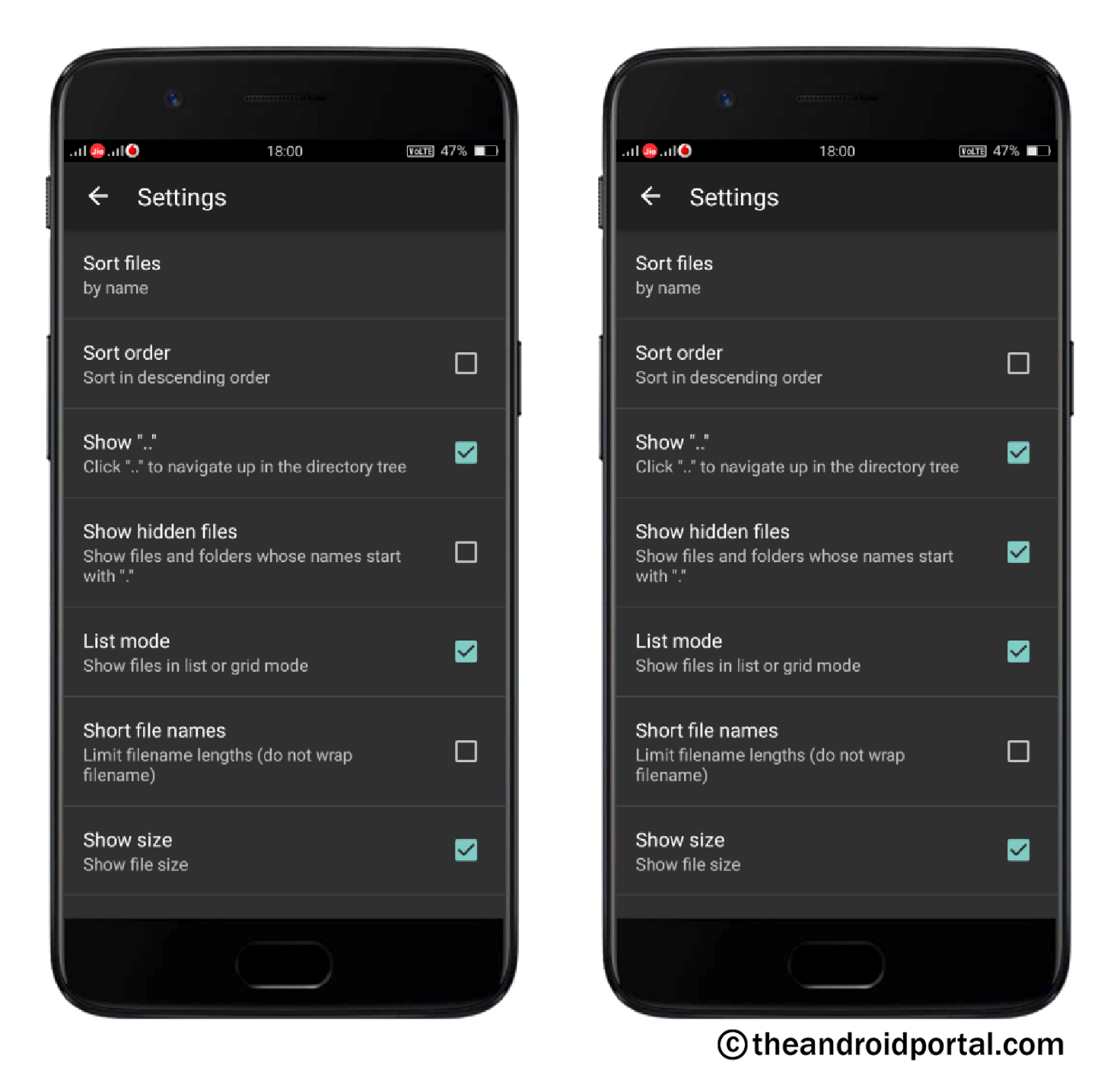
- Next, look at the fourth option Show Hidden Files.
- Also, there is a tick box.
- Just, tick the box and back to the main display.
Now, you can see all the hidden files.
Create Archive File
Beyond just extracting, ZArchiver also empowers you to create new archive files, making your data incredibly portable and organized. While many tools exist for archiving, ZArchiver stands out for its unmatched simplicity, consistently topping the list for effortless file compression and creation.
To create the archive files using the ZArchiver, follow the below steps.
- Open the ZArchiver App.
- Browse the folder for which you want to create an archive file.
- Here, select the files.
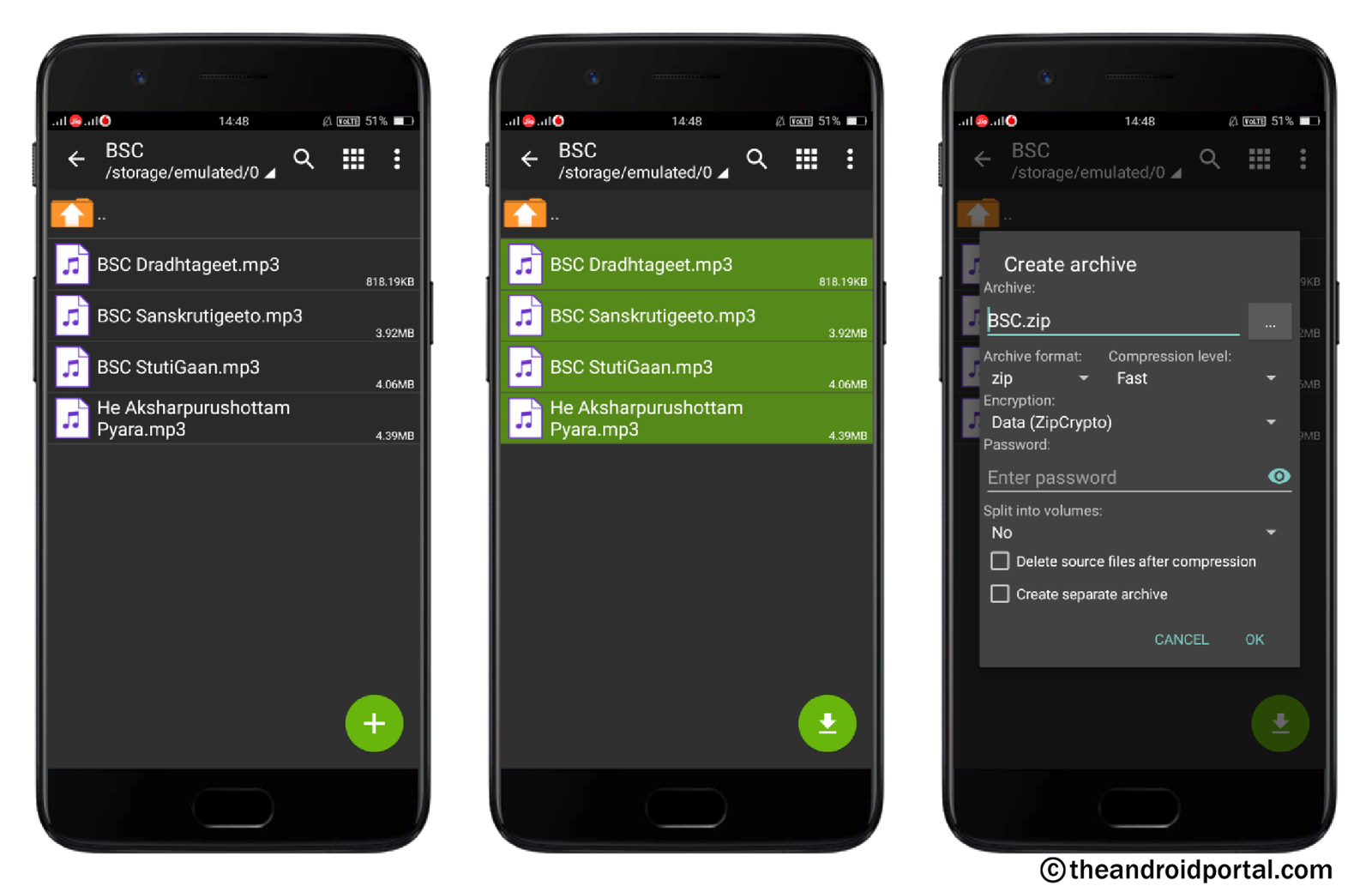
- As you select the files, the + sign at the lower right corner will convert into ⇓.
- Tap on it to create an archive file.
- Now, type the name of the archive files that you want to set.
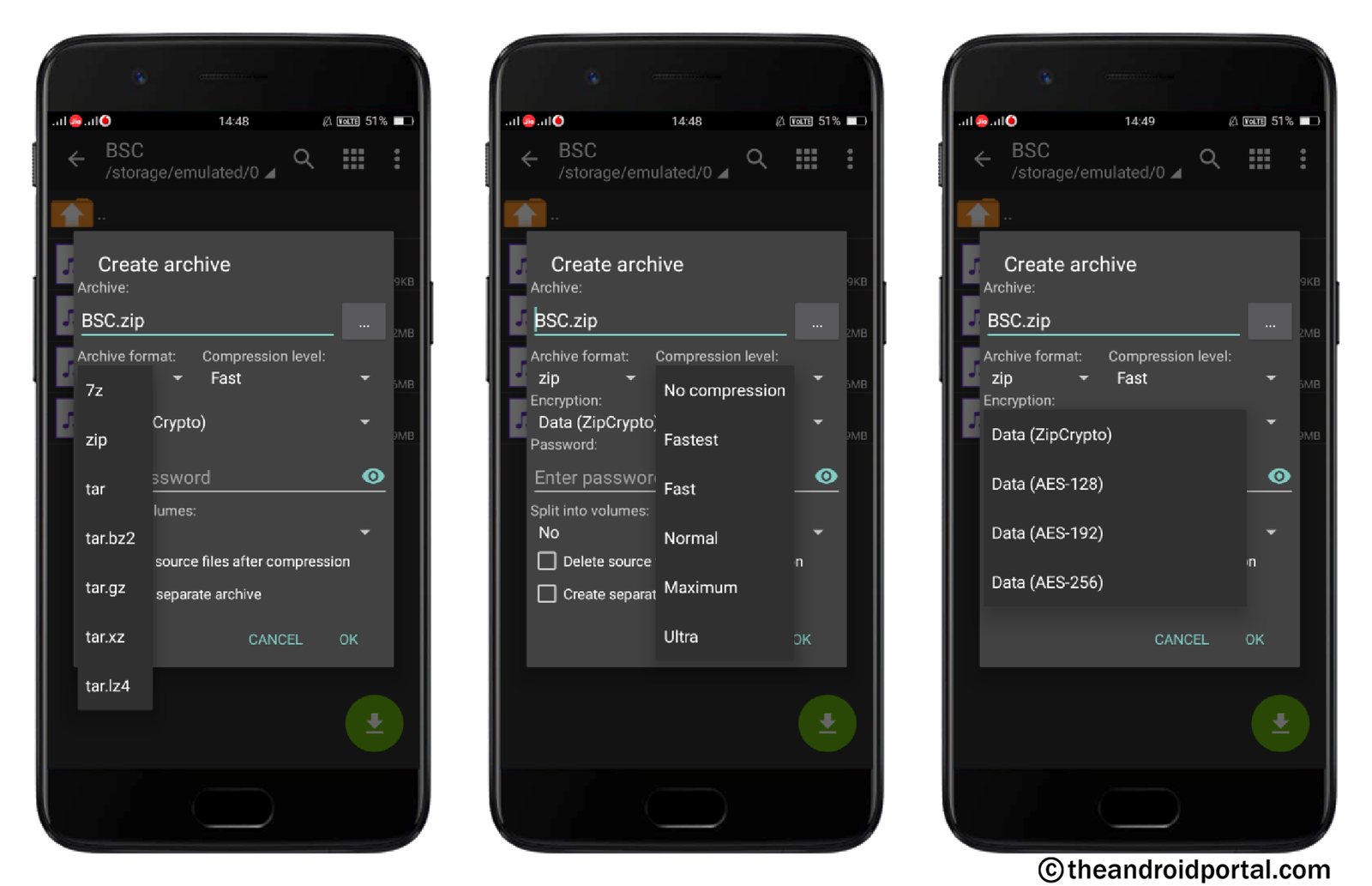
- Then, tap on the Archive Format option. It offers various formats to choose from like 7z, zip, tar, tar.bz2, tar.gz, and tar. xz, and tar.lz4.
- Also, it lets you set the compression level from No Compression, Fastest, Fast, Normal, Maximum, and Ultra.
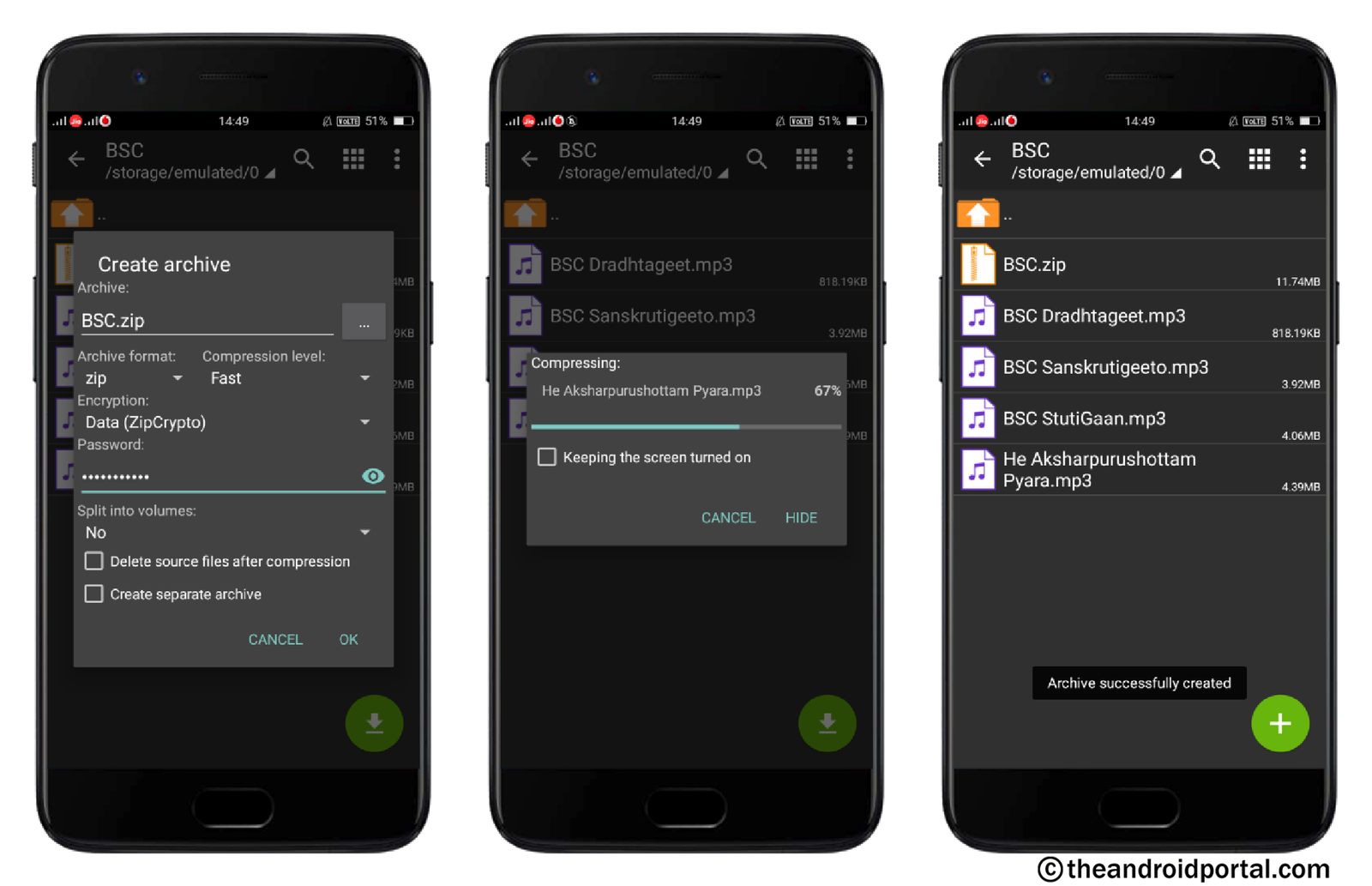
- To access the file, you can set the encryption such as Data (ZipCrypto), Data (AES-128), Data (AES-192), and Data (AES-256).
- After that, tap on the OK button to create the archive file.
Also, you can create a new archive in two other ways.
- Open the app >> Tap on the + sign >> Ok >> Select files >> Tap on √.
- Open the app >> Tap on the Menu >> Create >> New Archive >> Ok >> Select files >> Tap on √.
View Archived Files
Archiving is the process of combining multiple files into a single file without reducing their size. This makes it easier to store, organize, or share files.
But how do you check what’s inside an archive without extracting it? Normally, when you open an archive in your mobile storage, it prompts you to extract it first. With ZArchiver, you don’t need to do that. The app offers a View option that lets you preview the contents of an archive without extracting the files.
- Open the app.
- Go to the folder which contains the archived files.
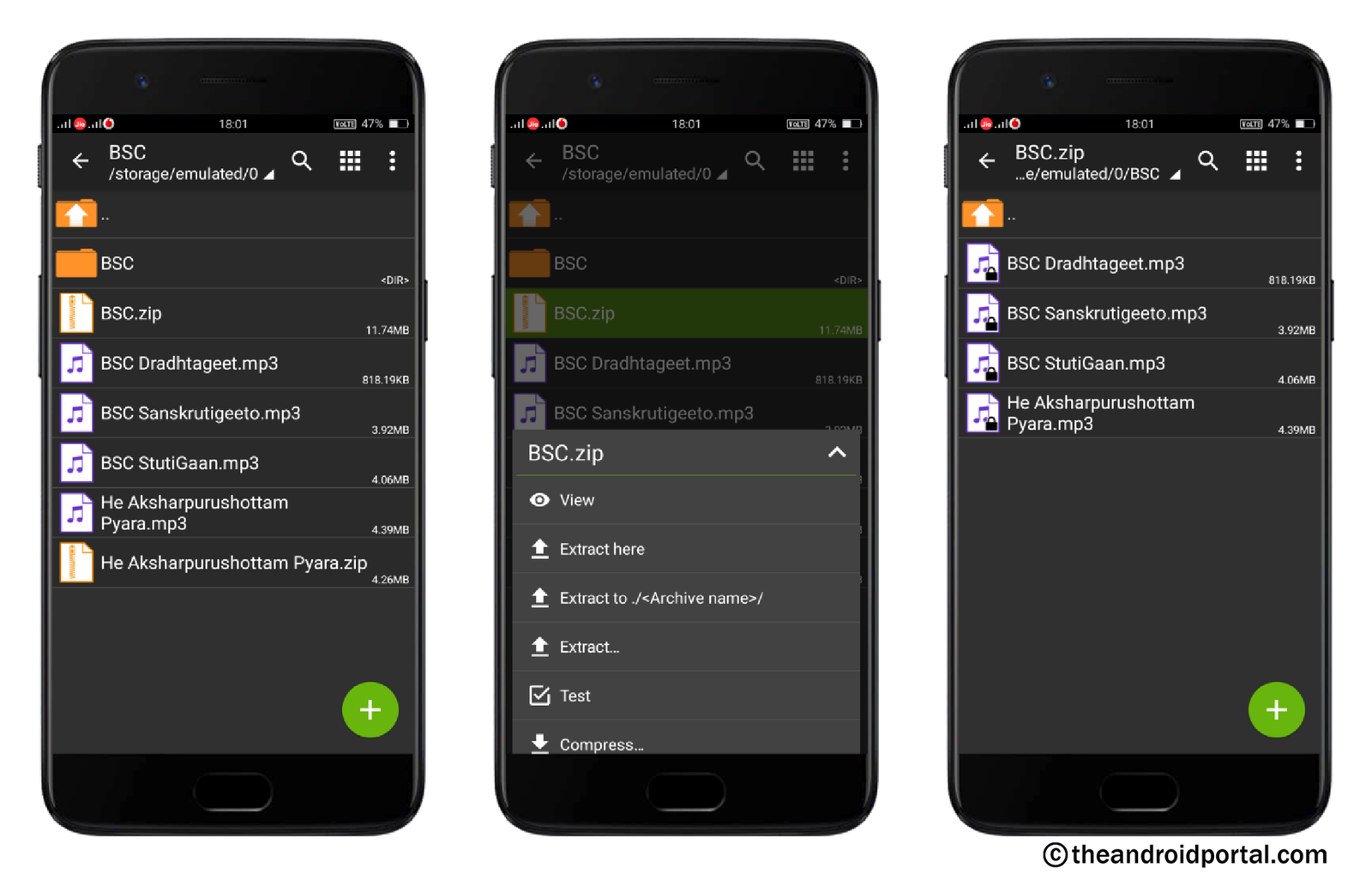
- Here, tap on it to have some options like View, Extract, Test, and Compress.
- Tap on the View option to view the attached files in it.
In this way, you can view the attached content of the archived files easily using this app.
Test Archived Files
Ensuring the integrity of your archived files is incredibly important. Nothing’s more frustrating than hitting a ‘Transfer Error’ or ‘Cannot open file: it does not appear to be a valid archive’ message when you try to extract. These issues often stem from data corruption during downloads or transfers. That’s why ZArchiver includes a convenient ‘Test’ option. Use it to quickly scan your archives for any hidden errors before extraction, saving you time and hassle
Here you can find how you can check the archived files using the Test option.
- Open the app.
- Go to the folder which contains the archived files.
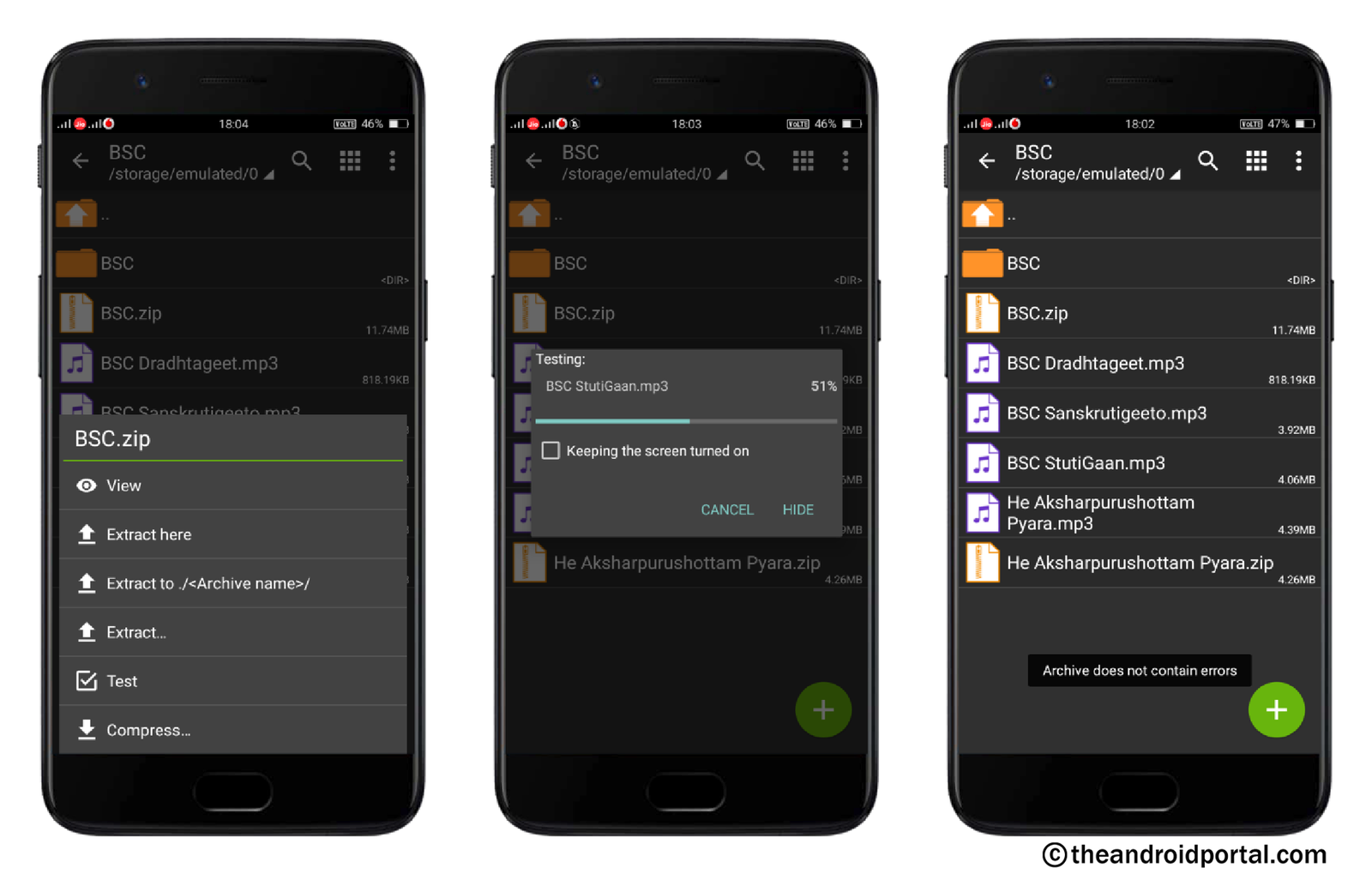
- Here, tap on it to have some options like View, Extract, Test, and Compress.
- Select the Test option and it will start to check the file.
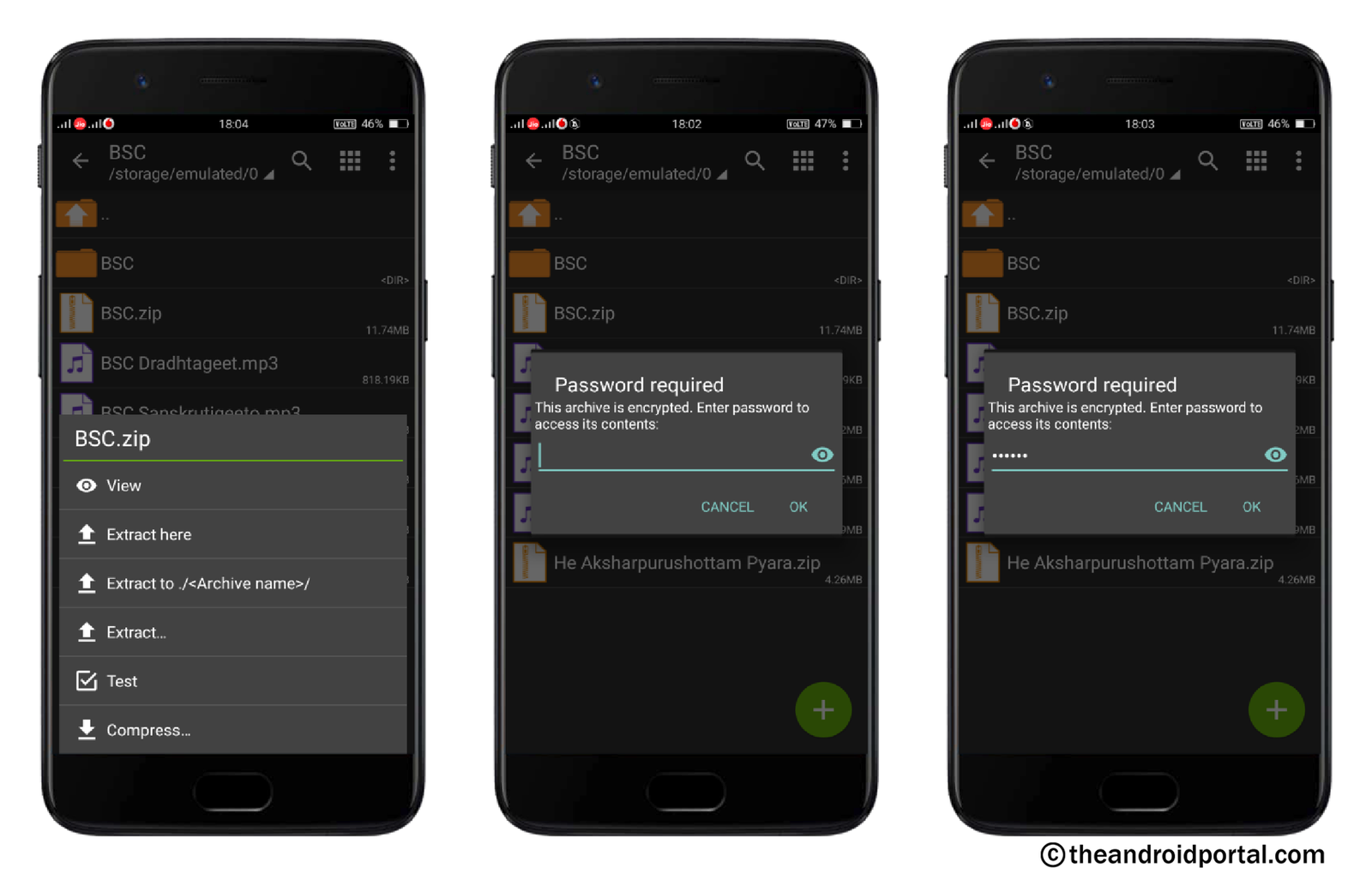
- If there is no error to show, the test will end up with the message Archive Does Not Contain Errors.
If you get a No Error message as written above, then you are free to extract that tested file.
Here, keep in mind that if the file that you want to test is encrypted, you can not test it. To continue the test, you must enter the password.
Extracting the file
To access the content of an archived file, you need to extract it. Most modern smartphones have built-in extraction tools that allow you to open a compressed file with a single tap. However, ZArchiver makes the extraction process faster and more flexible with multiple options.
- Open the app.
- Go to the folder which contains the archived files.
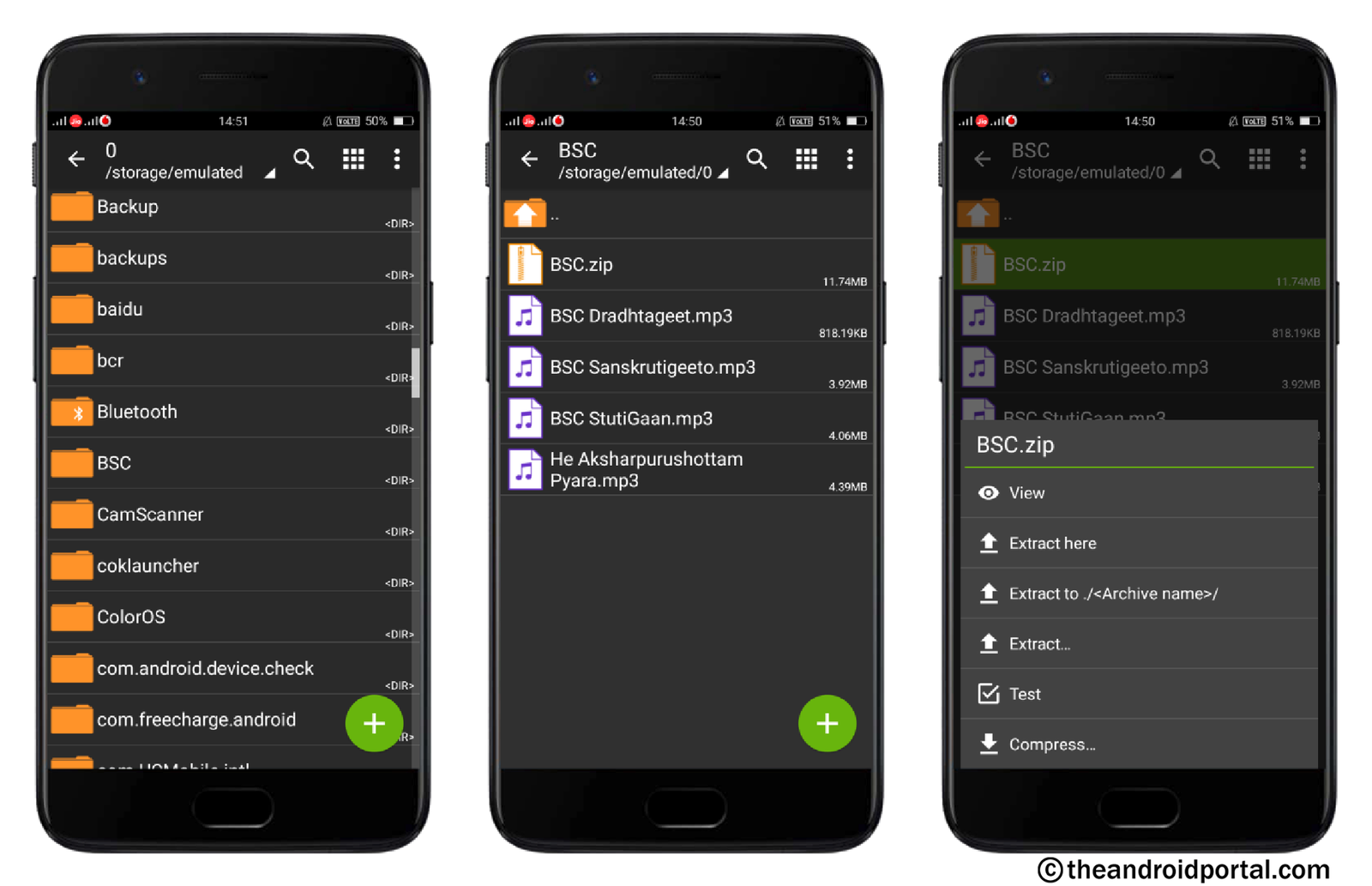
- Here, tap on it to have some options like View, Extract Here, Extract to ./<Archive Name>, Extract…, Test, and Compress.
- The three different extract options will let you extract the file according to your needs.
- If you want to extract the archived files at the location from where you have opened, go with the Extract Here option.
- When you want to extract the files in a separate folder with the same name as the archive file, tap on the Extract to ./<Archive Name> option. What will it do? It will automatically create a new folder with the same name and the extracted files will be found under that folder.

i.e. If the archive file has a title of BSC.zip. Here, you want to create a new folder with the extracted data and the same name, then select the Extract to ./<Archive Name> option. After the extraction, you will have a new BSC folder which consists of the extracted data.
- If you want to extract the file at a different location than its parent location, go ahead with the Extract… option.
File Sorting Using Categories
The sort by option now becomes very typical which can be found mostly in each app. In actuality, it is very useful when we want to set all the files using the available categories.
You can also find the same option here in ZArchiver App. Here is how you can get to it to sort the files.
- Open the ZArchiver App.
- Tap on the Menu option looks like three dots at the top right corner.
- It brings options like Multi-Select, Sort by, Create, Settings, About, and Exit.
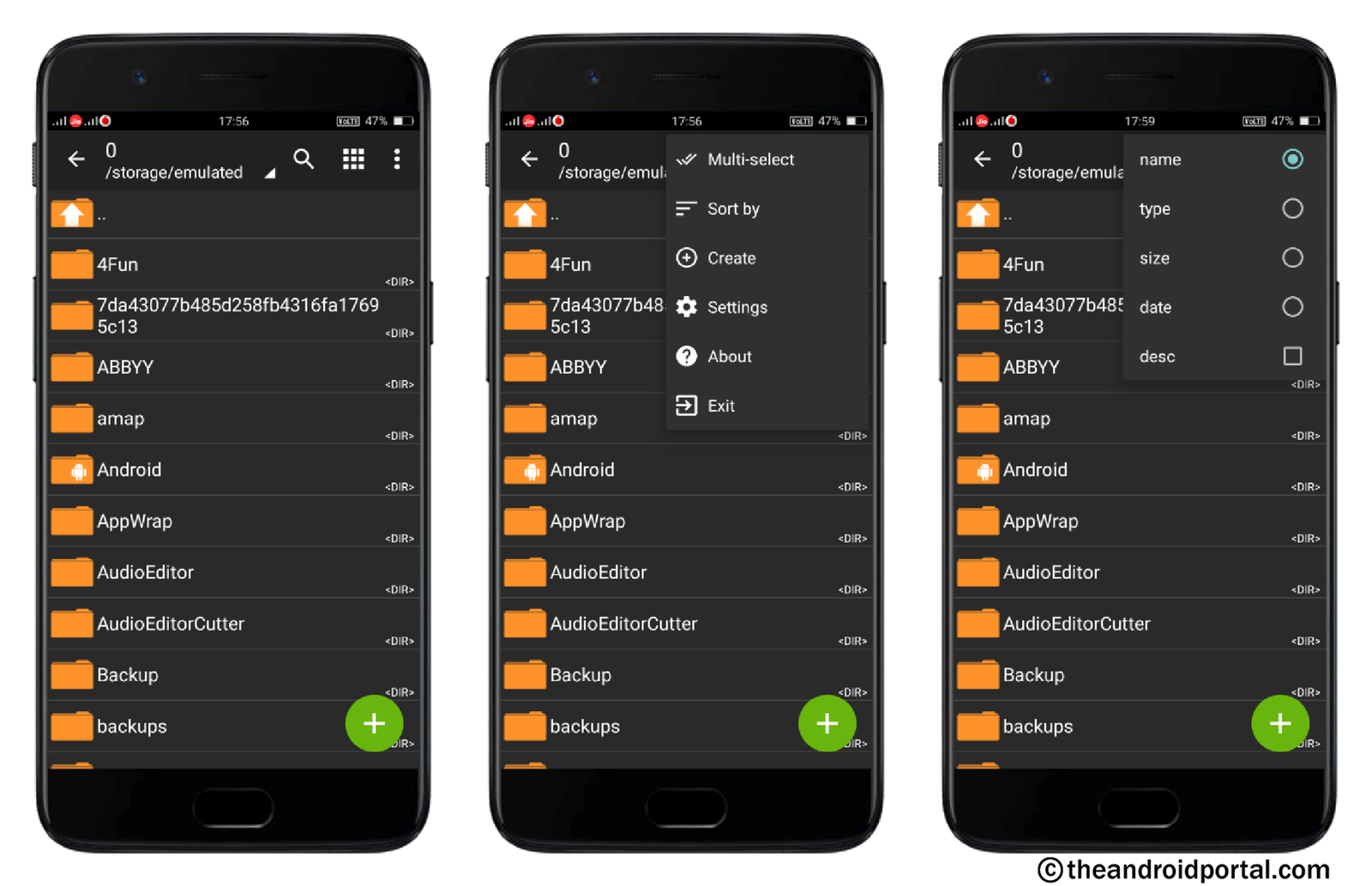
- Go to the Sort by option.
- It offers sorting categories like Name, Type, Size, and Date.
- Here, select the most suitable and all the files will be sorted according to it.
So, now you know everything about the ZArchiver Android App. With this app, you can create, manage, and extract archive files with ease. Its simple interface and wide format support make it a must-have tool for anyone dealing with compressed files.
Don’t you think ZArchiver stands out as one of the best apps for managing archives? Share your thoughts in the comments below and let us know your experience with this guide.
Final Thoughts
Managing compressed files on a smartphone can be tricky without the right tool, but ZArchiver makes it seamless. Whether you want to create an archive, extract multiple files, or protect sensitive data with a password, this app covers it all. Its intuitive interface, wide format support, and advanced features like viewing or testing archives before extraction make it stand out among similar tools.
If you’re tired of juggling countless files on your phone, ZArchiver is the one-stop solution to keep your data organized and portable. Give it a try and see how effortlessly it handles your file compression needs.
FAQs –
Q1. What is ZArchiver used for?
A. ZArchiver is an Android app designed for creating, extracting, and managing compressed files like ZIP, 7z, and RAR.
Q2. Is ZArchiver safe to use?
A. Yes, ZArchiver is safe to use. It is a trusted app available on the Google Play Store.
Q3. Does ZArchiver support password-protected files?
A. Yes, you can create and extract password-protected archives with ZArchiver.
Q4. Can I use ZArchiver to open RAR files?
A. Yes, ZArchiver supports RAR, ZIP, 7z, and many other archive formats.
Q5. Is ZArchiver free?
A. Yes, ZArchiver is free to download and use with optional in-app purchases for extra features.

