Samsung Pay has undoubtedly revolutionized the way we make transactions, offering a convenient and secure way to pay using our smartphones.
However, for some users, the persistent appearance of the Samsung Pay swipe button can be more of an annoyance than a convenience. If you’re one of those users seeking respite from the incessant pop-ups, you’ve come to the right place.
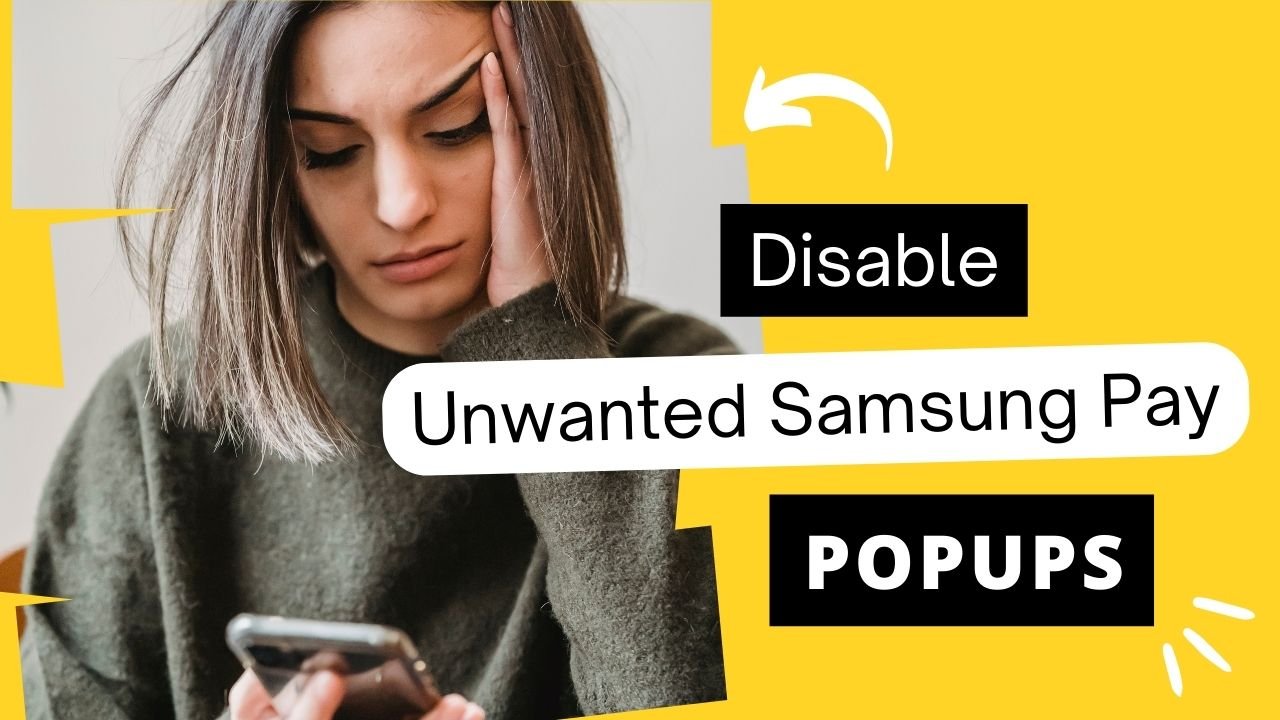
In this article, we’ll explore practical fixes and solutions to permanently disable the Samsung Pay swipe button and regain control of your device’s user experience.
How does the Samsung Pay Swipe Button work?
The Samsung Pay swipe button is a quick-access feature that allows users to access the payment interface with a simple swipe up from the bottom of the screen.
While this feature is designed to streamline payments, it can be intrusive when it appears unintentionally, disrupting other tasks and interactions on your device.
How to Disable Annoying Samsung Pay Pop-ups
Adjusting Swipe Gestures
One effective way to prevent the Samsung Pay swipe button from appearing unexpectedly is to adjust your device’s swipe gestures.
Here are the steps to adjust swipe gestures on a Samsung mobile phone:
- Open “Settings” & Scroll down and select “Display.“
- Choose “Navigation bar and gestures” or a similar option.
- Select “Swipe gestures” or a relevant gesture setting.
- Customize swipe gestures by adjusting sensitivity, animation, or navigation bar layout.
Save your changes and exit the settings. - Please note that the exact wording and menu options might vary slightly depending on your Samsung phone model and the version of its software.
This alteration will eliminate accidental triggers of the Samsung Pay interface and provide a smoother user experience.
Disabling Samsung Pay Shortcut
For users who seldom use Samsung Pay or prefer to access it through alternative methods, disabling the shortcut altogether can be a practical solution.
Here are the steps to disable the Samsung Pay shortcut on a Samsung mobile phone:
- Open the “Settings” app & Scroll down and select “Apps“
- Find and tap on “Samsung Pay” from the list of apps.
- Select “Advanced” or “App settings.”
- Toggle off the option for “Show on Home screen” or “Add to Home screen.”
- Confirm the action if prompted.
The Samsung Pay shortcut should now be disabled and removed from your home screen.
Clearing Cache and Data
Sometimes, unwanted behaviours like the persistent appearance of the Samsung Pay swipe button can be due to a corrupted cache or data.
Here are the steps to clear cache and data for Samsung Pay on a Samsung mobile phone:
- Open “Settings.“> Scroll down and tap on the “Apps” section.
- Find and select “Samsung Pay” from the list & Tap on “Storage.“
- Click on “Clear Cache” and confirm if prompted.
- Next, tap on “Clear Data” and confirm if prompted.
- Now, Restart your phone to complete the process.
Remember that clearing data will remove any saved payment information and settings, so you might need to set up Samsung Pay again after performing these steps.
Update Your Device
Regular software updates often include bug fixes and performance enhancements. Ensuring that your device is running the latest version of both its operating system and the Samsung Pay app can address issues that might be causing the unwanted swipe button pop-up.
here are the steps to update a Samsung mobile phone:
- Connect to Wi-Fi & Open “Settings.“
- Scroll down and select “Software Update.“
- Tap “Download and Install.“
- Wait for the update to download.
- Tap “Install” to apply the update.
- Your phone will restart and update.
Once the update is complete, your phone will be ready to use.
Contact Samsung Support
If the issue persists despite trying the above solutions, consider reaching out to Samsung’s customer support.
They can provide personalized guidance and troubleshoot the problem based on your specific device and software version.
Taking Back Control
The Samsung Pay swipe button, while intended to enhance your payment experience, doesn’t have to be a constant interruption. By customizing swipe gestures, disabling shortcuts, clearing cache and data, and keeping your device up to date, you can put an end to the persistent pop-ups and regain control of your device’s user interface.
Remember that the solutions presented here may vary slightly depending on your device’s model and software version, so explore your settings and options accordingly.
In the end, technology should adapt to your needs, not the other way around. By employing these fixes, you can make your Samsung Pay experience seamless and free from unwanted interruptions.

