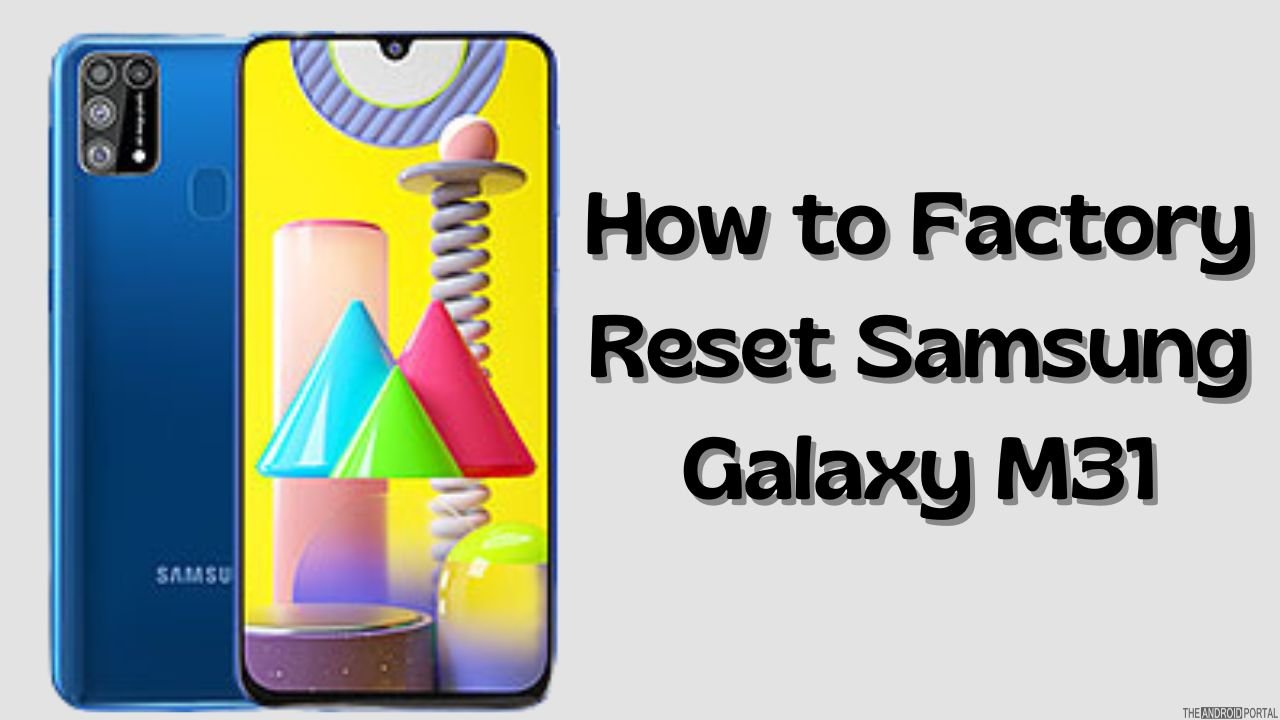
Is your Samsung Galaxy M31 feeling sluggish, freezing often, or performing below par? Learning to factory reset your Samsung Galaxy M31 is one of the most effective ways to boost its performance and restore it to a like-new state.
This comprehensive guide provides step-by-step instructions on how to perform a factory reset, which will wipe all data from your Samsung Galaxy M31. It’s crucial to understand that this process will erase all your personal data, including photos, videos, apps, and files.
Therefore, ensure you have properly backed up your Samsung Galaxy M31 before proceeding. By following these steps, you’ll notice significantly improved performance and a faster-running mobile phone.
While these instructions are tailored for the Samsung Galaxy M31, the general process can be applied to many other Samsung mobile phones to enhance their performance.
Quick Comparison: Factory Reset vs. Hard Reset
| Reset Type | Access Method | Data Impact | Use Case |
| Factory Reset | Through Settings | Deletes all internal data | Best when the phone is accessible |
| Hard Reset (Recovery) | Button combination | Deletes all internal data | Use if the phone is unresponsive or stuck |
How to Factory Reset Samsung Galaxy M31?
If your phone is working but you want to refresh its performance, follow these steps:
-
Open Settings on your Samsung Galaxy M31.
-
Go to General Management.
-
Select Reset → Factory Data Reset.
-
Tap Reset and then DELETE ALL to confirm.
Once complete, your Samsung Galaxy M31 will restart with default factory settings.
How to Hard Reset your Samsung Galaxy M31?
If your screen is frozen or the phone isn’t booting, use this method:
-
Press Volume Down + Power until the screen goes black.
-
Quickly switch to Volume Up + Power and hold for a few seconds.
-
Release the buttons when the Samsung Galaxy logo appears.
-
Use the Volume buttons to navigate to Wipe data/factory reset and press Power to confirm.
-
Select Factory Data Reset and confirm with Power.

6. Choose Reboot system now.
Watch the Tutorial
Conclusion
Performing a factory reset on Samsung Galaxy M31 or using the hard reset method is an excellent way to solve freezing issues, remove software glitches, and restore your device’s speed. By following the step-by-step instructions shared above, you can easily wipe all data and return your phone to its original factory condition.
Always remember to back up your Samsung Galaxy M31 before resetting, as this process erases everything from your internal storage. Whether you choose a factory reset through settings or a hard reset using button combinations, both methods will give your device a fresh start.
If your Samsung Galaxy M31 continues to lag even after a reset, you might consider updating the firmware or clearing unused apps regularly. For visual learners, check out the recommended YouTube tutorial on hard reset Samsung Galaxy M31 to follow along with real-time steps.
Stay tuned to The Android Portal for more Samsung Galaxy M31 tips, troubleshooting guides, and performance hacks.
Frequently Asked Questions (FAQs)
1. Will a factory reset erase all my data on the Samsung Galaxy M31?
Yes, a factory reset will erase all personal data, including photos, videos, contacts, apps, and settings, returning your Samsung Galaxy M31 to its original factory condition. It’s crucial to back up all important data before proceeding.
2. How can I back up my Samsung Galaxy M31 before resetting?
You can back up your Samsung Galaxy M31 using Samsung Cloud, Google Drive, or by connecting your phone to a computer and manually transferring files. For a full backup, consider Smart Switch on your PC or Mac.
3. Does factory resetting improve Samsung Galaxy M31 performance?
Yes, factory resetting your Samsung Galaxy M31 often significantly improves performance. It removes accumulated junk files, unused apps, and software glitches that can slow down your device, making it run faster and smoother like new.
4. Can I factory reset my Samsung Galaxy M31 if I forgot my password?
If you forgot your password and cannot access the settings, you will need to perform a hard reset using the physical buttons. The steps for a hard reset are provided in this guide.
5. How long does a factory reset take on Samsung Galaxy M31?
The actual reset process usually takes only a few minutes. However, the phone may take longer to boot up for the first time after the reset as it reinstalls default applications and prepares the system.


