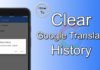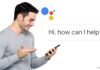Everyone is looking forward to buying a new smartphone. Some people keep changing their smartphones to new ones whenever there is any new smartphone comes on the market. But, at that time, what about the data stored in our old or previous device? If those data are predominant, then you must have to transfer it to the brand-new smartphone you just bought. It may be contacts, images, videos, documents, apps, and more. Here, we will discuss how to transfer contacts from the old device to the new device without having a SIM card.
Excepting this method, there are also other options available to do so. In which, you will have to get help from any cloud storage, any social media, or applications. If you don’t want to get help from a third party, then you can use the import and export contact option available on your phone. In which, you have to transfer all the contacts one by one. But, this becomes a little bit time-consuming process. There may be a chance of missing some contacts while moving the numbers one by one. So, this way may become a risky way for you. That’s why we discuss the easy method to transfer contacts.
In this method, we are not going to use any external source. However, by using only the new as well as old devices, you can easily transfer the contacts.

Transfer Contacts from Old to New Android Smartphones
While following this method, you need both devices. So, keep both the old and new devices near to you. Now, have a look at the process and keep transferring the contacts quickly.
In your old smartphone device,
- Open the Contacts > Option from your smartphone.
- It shows you all the contacts and it doesn’t matter that you have saved it in SIM or Phone.
- At the top right corner of the screen, tap on an option to see other import-export options.
- In those options, choose the Import/Export option.
- Then, it gives you a chance to choose from where you would like to copy contacts. Like as Cloud service, SIM Card, Phone Contact, and from Phone Storage.
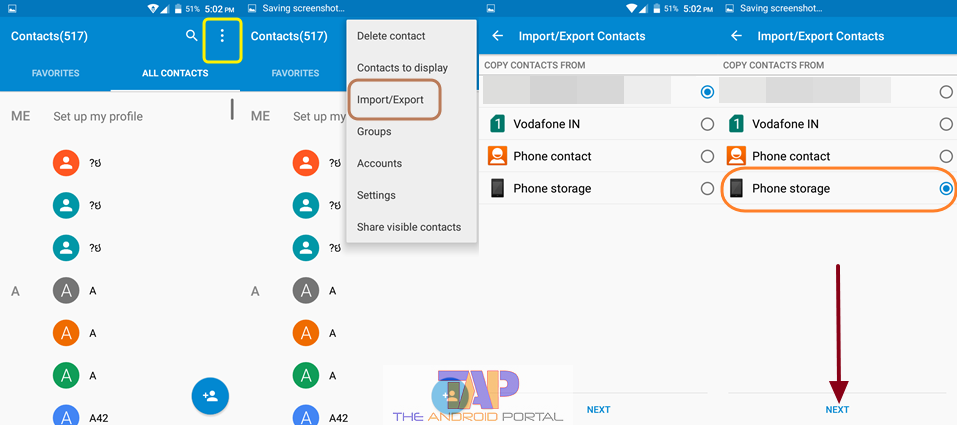
- Here, for example, we choose the last option, Phone Storage.
- After that, they also ask you in which locations you would like to copy the contacts. Then, as per your wish, you can choose any of the options.

Along with the process of copying the contacts, there are in your File manager; one file will also take place. This data should be held either in an SD card or Phone storage with the name 0001. vcf or contacts. cf. Now, find this contacts file by going into the File Manager of your old smart device.
- To find it easily, just go into the File Manager, and search the vcf. The topmost result is the file. It also shows you the exact location of those contacts. vcf file.

- Now, to bring all the contacts as a file on your new device, tap and hold on to that vcf file.
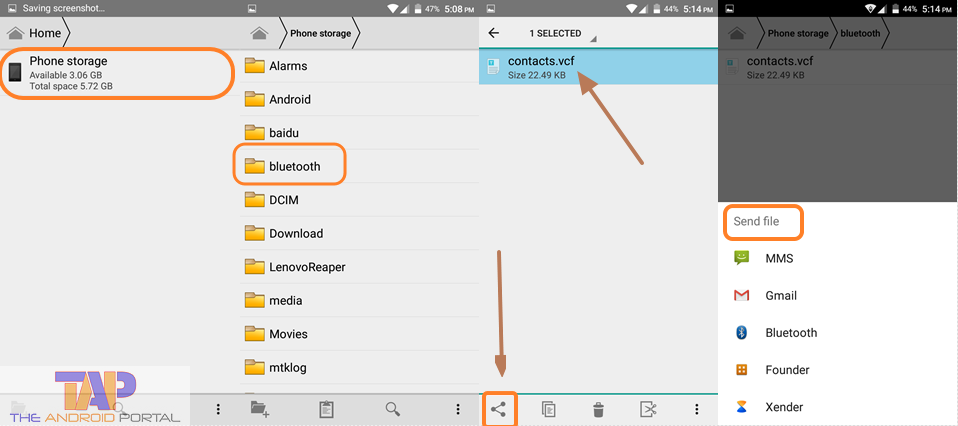
- Then, select the available options by going into the Share option. By choosing the Bluetooth or Wi-Fi Hotspot, you can easily do this task of transferring the file.
After moving the file, now it’s time to work on a new device.
- Now, open the Contacts on your new smart device.
- Tap on the menu option which is located at the top right corner of the screen. As is seen above, it shows you some options.
- This time choose the option of Import since we want to import all contacts to this device.
- Then, choose to import from an SD card, if the transferred file is saved on an SD card. You can also select the import from Phone storage if the file is stored in internal storage.
- Here, click on that transferred file.
Now, you are done!
By applying the above easy method, you can transfer contacts quickly from one device to another device. We hope that this method will help you a lot while doing so. If it helps you a lot, then do not forget to share this discussion with your favorites.