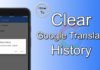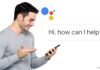If you are a WhatsApp user, you may have seen some of the low-end devices have faced the image uploading issue in WhatsApp. It is due to the recent update, image uploading and image sending features have been disabled for a few smartphones. We have observed a few android devices getting the error, message “sending failed, try again later” or failed to upload the photo in the WhatsApp app. It was questioned by one of our readers who uses a Micromax smartphone.
Here in this article, you will be able to solve WhatsApp errors and fix them for those who are unable to send WhatsApp Picture Messages. Now easily solve Whatsapp Error Windows Phones or even an Android smartphone, that cannot send photos after updating their Whatsapp or those who get “sending failed, try again later” when they try to send a photo on WhatsApp.
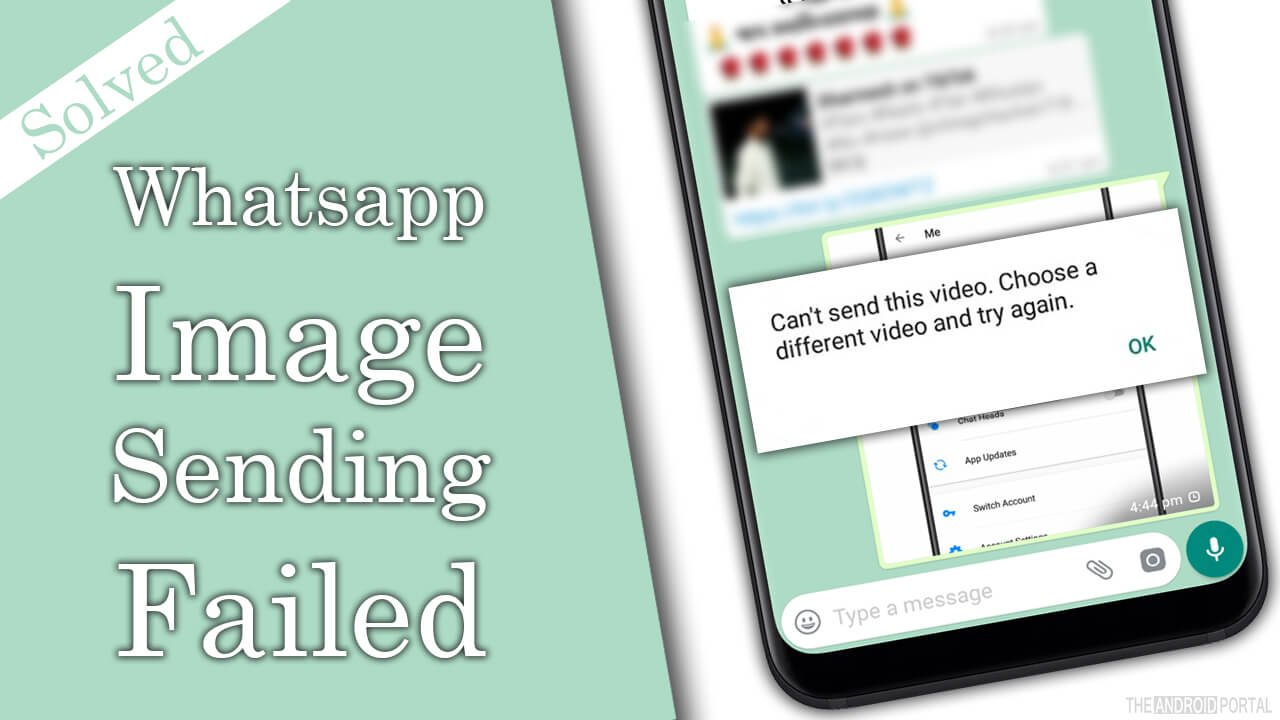
See also: How to Hide Whatsapp Profile Picture
How to fix Whatsapp “sending failed, try again later” error
1. To Fix, sending failed error in WhatsApp, simply backup your Gallery folder from your smartphone to your computer or elsewhere on your SD card.
2. Now delete DCIM/Gallery/ Folder from your smartphone.
3. Now you have to open the Gallery app from the app drawer of your device. It would now re-create the Gallery folder under the DCIM folder.
4. Now copy-paste your backup photo from your backup location to this re-created folder & restart your smartphone.
Now try sending photos from your gallery or capture a new photo and send it through WhatsApp. I have also observed, on a few smartphones, that deleting a few Photos from Gallery, would resolve the sending failed error on WhatsApp on a temporary base. But this solution would permanently resolve your problem.
Feel free to share your views below in the comment, if this method for WhatsApp photo sharing fails to work for you.
Related: How to Use WhatsApp on Computer
Check More WhatsApp Guide from below Resource :
- Whatsapp – Backup & Restore Whatsapp Conversations
- Fixed – WhatsApp image Sending Failed
- Hide Whatsapp Last Seen For Everyone Without Any Apps
- How to Use WhatsApp & All Android Apps on Computer