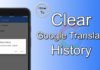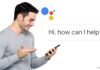Have you ever seen the error message “Connection problem or invalid MMI Code” on your Android device? For this question, most of the Android smartphone users answer Yes. Because all the Android users have faced this error message at least once on their device. This error message often comes when you are checking your account balance. It also comes when you are topping up the balance of your SIM account. This message occurs because of the SIM authentication problem on your Android device.
If you get a Connection problem or an invalid MMI Code message, it’s a serious issue with the phone. First of all, MMI code means Man-Machine-Interface. Sometimes, you may also get this message while making calls to someone.
It will put the restriction while sending and receiving calls as well as text messages. This error message is mostly seen on the dual SIM Android mobile phone. Sometimes, the users of single SIM Android phones may also get this error message.
But, is there any solution to get rid of this error message? Yes, why not? We have a solution to get rid of this issue.
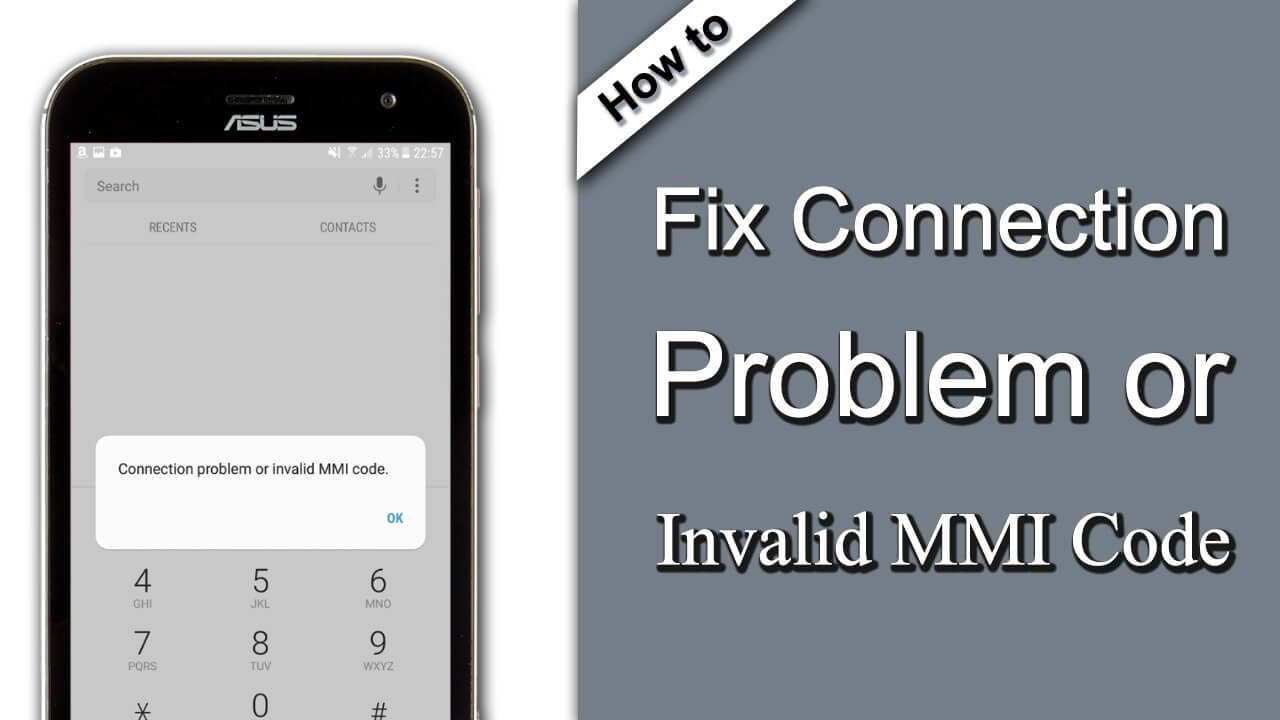
There are a few possible causes of the “Connection problem or invalid MMI code” error:
- Problem with the SIM card: The SIM card is the chip that stores your phone number and other account information. If the SIM card is damaged or not properly inserted, it can cause MMI code errors.
- Network connection problem: If your network connection is weak or unstable, it can also cause MMI code errors.
- Software problem: A software bug or glitch can also cause MMI code errors.
- App conflict: In some cases, an app may be causing the error. This is especially likely if you have recently installed a new app or updated an existing app.
How do you fix connection problems or invalid MMI codes?
Here, we will also discuss some fixes to solve this error message on an Android smartphone. Now, visit the below fix and keep solving the error message.
Restarting the Android Mobile
Restarting the device is the simplest way to get rid of the issue of the error message. This trick will work several times. But, sometimes due to some reasons, it may not work well. To restart your Android device, just follow the below steps.
- Press and hold the Power button on your Android mobile.
- It shows you a pop-up with some options. The options like Switch Off, Restart, and Airplane Mode.
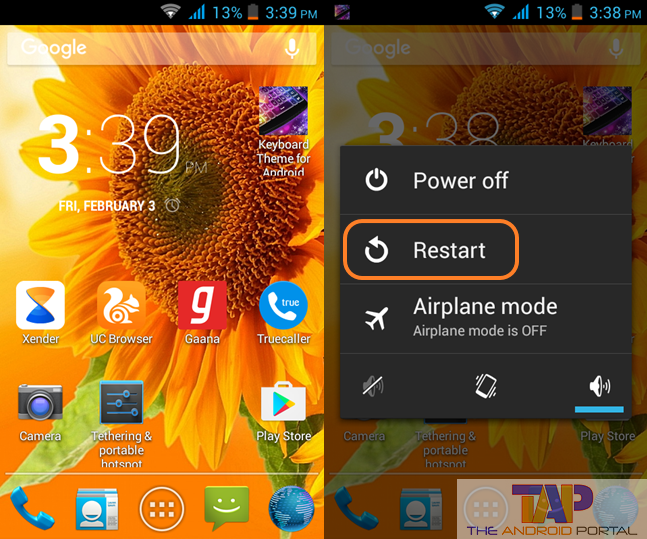
- Among these options, to restart the device, tap on the option of Restart. The restarting of the device takes a while.
Wait until the device is turned on again. After the device starts, try to call someone. If still, the error message comes, then go ahead with the second fix.
Uninstalling App
This fix is also one of the most effective fixes ever, which is about the disabling of the App. By deleting the app, which causes the MMI code error, you can resolve this error message issue. But, the hardest thing is how to find that error-causing app.
To find that app, you need to boot your Android into Safe mode. After entering the device into Safe mode, it does not allow any apps to load on the device. It disables all the pre-installed apps that come with the smartphone.
To enter your device into Safe mode, follow the below steps.
- First of all, turn off your mobile.
- Then, press and hold the Power key.
- It will prompt you with the option of Power off, Restart, and Airplane mode. Now, tap and hold the option of Power off, which comes by pressing the power button.
- It will again prompt you with a pop-up of Reboot to safe mode. To enter into safe mode, press OK.
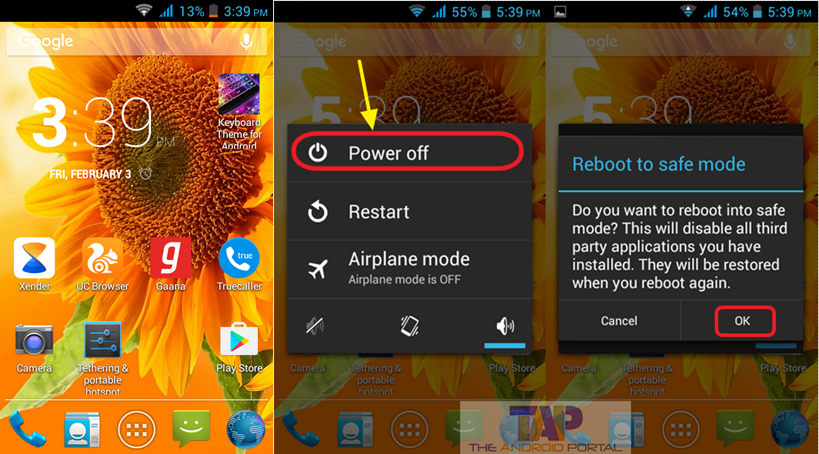
- After tapping on OK, the device takes a while to turn on into Safe mode. If you have done the above steps properly, then you can see the safe mode text at the left bottom corner.
- Now, open the dialer and enter the prefix code. For example, *125#.
- If it works, then there is an app that causes the MMI Code error.
- Now, reboot your Android device and delete all the downloaded apps that you have installed recently.
If the above steps do not work for you, then the next is also an option to perform.
Modifying the Prefix Code
After performing the above fix, if still, the error message still appears, then try this easy fix. In this fix, you just have to add a comma at the end of the prefix code. By using the sign of plus “+” after the ‘*‘ in the prefix code, you can also solve this MMI Code error.
- If your Prefix code is *2409*8#, then add the comma at the end of the code. And use the code as *2409*8#
- Use the + sign after *. Use the code as *+2409*8#.
After trying this fix, if still, you still see the error message, then move on with the next one.
Run Ping Test
To solve the MMI error through this fix, you have to enter your device into Device information mode. After entering the phone into Device information mode, just follow the below steps.
- To enter into Device information mode, dial *#*#4636#*#* in the dialer of the phone.
- Go to the Device Information or Phone Information option.
- Here, tap on the “Run Ping Test”. It takes a little bit.
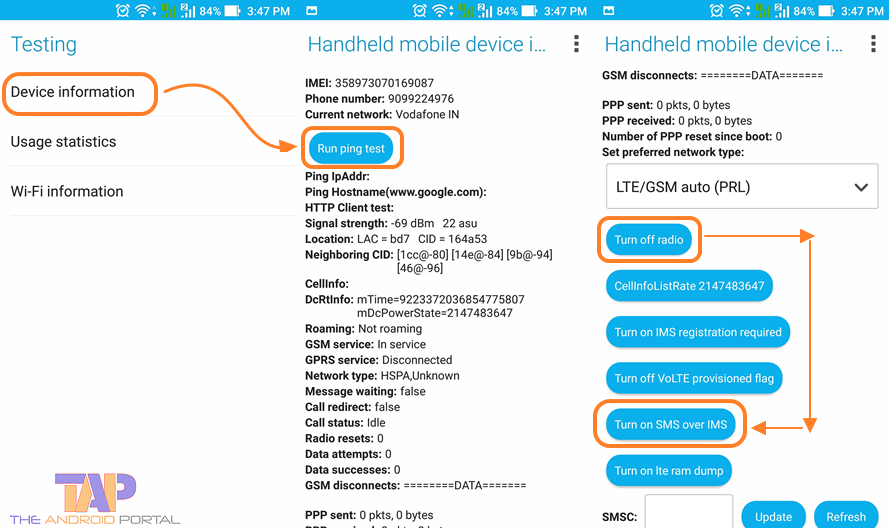
- After that, click on the option of “Turn Off Radio” and “Turn on SMS over IMS” one by one.
Then, reboot your Android device and check if the error message is coming or not. If still comes, then try one of the best fixes listed below.
Mobile Network Connection
Here, we will mention the steps according to the Android OS 6.0 Marshmallow. So, for other users, the options may be different, but the process is the same.
- First of all, go to the Settings of the device by launching the Menu.
- Here, go to the More option under the tag of Wireless and Networks.
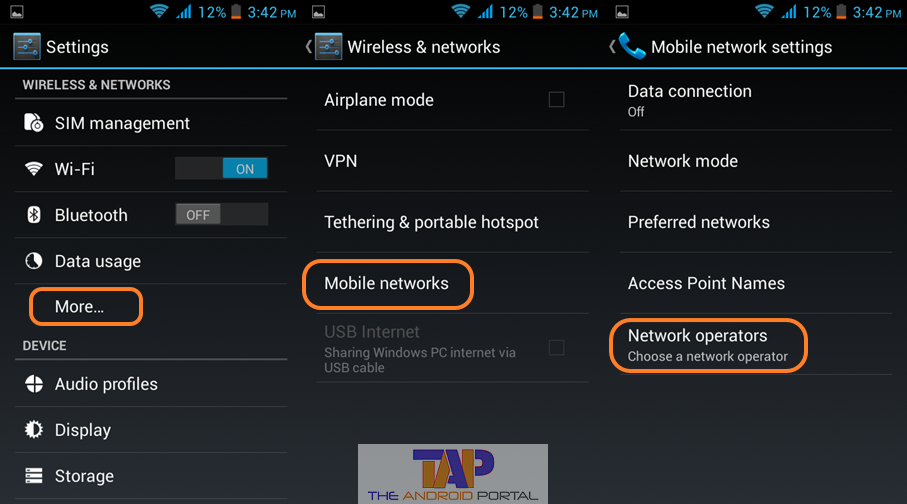
- Now, go to the option of Network operators by going into the Cellular Networks.
- It will start to search out the available networks. It will take a little bit.
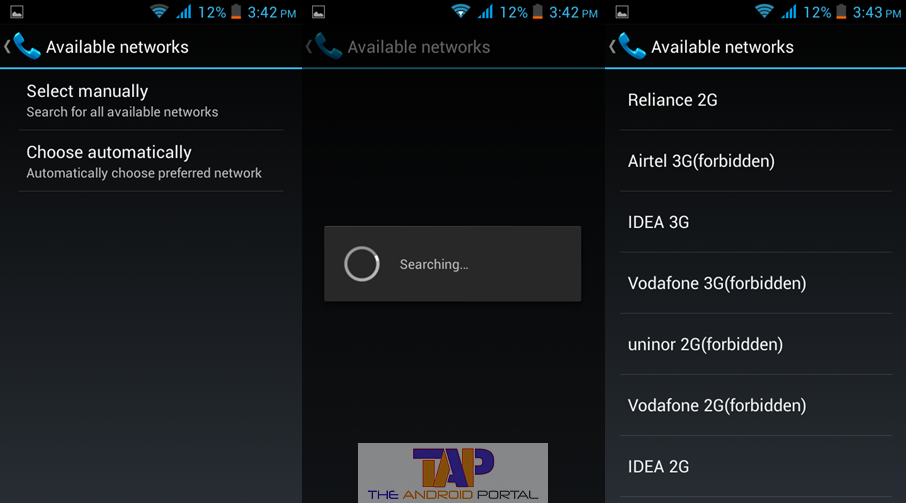
- Now, select anyone depending on the SIM card. Even after then, you have noticed the MMI error, perform this same process 5 to 6 times.
This will solve the error message of a Connection problem or invalid MMI Code. Now, we have discussed detailed steps to fix the MMI Code error message.
We hope that this guide has helped you to get rid of connection problems or invalid MMI code errors. Also, share these useful tricks to help other people having a similar issue.