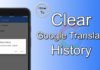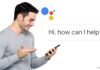Frequently getting Google Play Error 905? Google always tries to improve its Play Store apps, and its user interface to make it smooth UI for anyone. But there are so many Google Play Store errors while downloading anything from Play Store are there that confuse users most often. There are so many Play Store errors like Error 927, Error 491, Error 403 and so on. One of the most common errors in Play Store is Play Store Error Code 905.
When can we get a 905 Error?
- Issue with Google Play Store Cache
- Problem with Google Play Store Data
- Problem with Download Manager on Android
- Problem with Google Account
- Google Play service problem
Error code 905 is a big file downloading error that prevents downloading or installing any Android apps from the Google Play Store. This is the most common issue while downloading big apps or games from the Google Play Store. You will see Error 905 on your Android phone while downloading. You are at the right place if you are looking for what is error 905 and the solution to the 905 error. Here in this article, we are going to discuss what is error 905 on Google Play and how you can fix it.

If you are getting a 905 error whenever trying to download or install any app from the Google Play Store, try following the steps to fix this.
Clear Cache Data To Fix Google Play Error 905
- Go to “Setting” > Find “Applications” option
- Select “Google Play Store” from the list
- You can see two buttons, Clear data & Uninstall updates
So that your Play Store version will be reverted to the older version which will fix your 905 error on your phone.
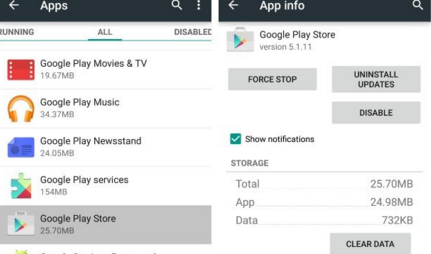
Note: In the Google Play Store Application Manager, We need to first clear the cache and then App Data. We can also uninstall the “Google Play Update” option from the application manager. If you still getting a 905 error on your smartphone, follow the steps below.
- After Clearing the cache and app data to go back to the “Applications” menu, Now you have to find the “Download Manager” Application option in the list
- Now tap on “Clear Cache” and “Clear Data” one by one
- Now “Restart” your phone and launch “Google Play Store” application to download application
That was all about How to Fix Error 905 on Android. We hope this will have resolved your 905 error on your Android permanently.