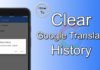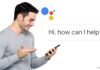Usually, people don’t like the default Android video player that we see from the Android gallery. People use some popular video players like MX player or similar to that one. For any smartphone, when you tap on videos from Gallery, either it will be played from the default gallery, or it will ask you in which app you want to play your video. However, this is a tedious task when we want to delete multiple videos from our device and open each one by choosing a video player each time. In this article, we will talk about how to change the default media player on your smartphone.
Well, you can get rid of this situation. All you need to do is set your favourite video player as a default video player. So whenever you open any video from the gallery or from anywhere on your device, it will automatically be opened with your default selected video player.

How to Change Default Media Player
- Go to Settings> Apps > Select your favourite video player from the list

Here we have taken an example of an MX player, so we will discuss here how to set an MX player as the default video player on your device. To set MX player as the default video player, select the option that says Open by default.

You will see the option Open supported links and below that you will notice the Ask every time option. This is the reason why your smartphone is asking you each time to select a video player when you click on any video.
You just need to tap on that option and select Open in this app option. Once you set this, you have done. From now on, whenever you select any video, the MX player (or your selected video player) will start automatically without your confirmation. You can also check below video guide below on how to configure any media player to play video by default.
Once you have set your favourite video player as default, it will set it as a default media player. But if you still want to select any other player as your default media player or want to ask you every time, follow the steps.
How to Reset app preferences on Android
By resetting app preferences, it will set all your selected app’s preferences as it was previously. Any changes made to any app as we discussed above, will be reset to its default.
- Go to Settings> Apps
- Tap on Option & select Reset App Preferences
- It will confirm again, tap on Reset apps and you have done.

You should note that, when you follow these steps, it will affect the following options on your smartphone.
- Disabled apps will be enabled again
- Disabled app notifications will start showing again
- The default application for any action will be reset
- Any permission restrictions you have set will be removed
We have also been asked by some of our users how they can set their default browsers or how to change their default Android browsers. We made a short video on changing the default browser to the new one below. Refer below to get an answer about this.
It will not reset app data; everything will be as it is. We hope this guide about how to change the default media player has helped you to set the default media player. If you are facing any difficulties following those steps, feel free to share your views in the comment section below.