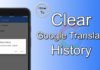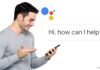Smartphones and tablet devices have become essential tools for people today, allowing us to meet a wide range of needs. Many users prefer devices running on the Android OS. However, after some time, Android mobiles can encounter issues such as touch response problems, slow performance, battery drain, and even hanging. These problems can be attributed to various factors, which we’ll explore along with possible solutions for the Android system battery drain problem.
For Android users, the battery drain issue within the Android system is a well-known challenge. Let’s talk about the specific reasons behind this common problem.
One primary cause is the simultaneous operation of multiple background apps. Often, users are unaware that several apps are running in the background, leading to battery overheating due to their activity.
Another significant contributor is excessive video streaming and content consumption. Watching movies and videos for extended periods demands more processing power, resulting in higher battery consumption and device warming, particularly with HD content.
For gaming enthusiasts, playing graphics-intensive games can also accelerate battery drain. Many high-definition games require substantial power and graphics capabilities. Some games also require a data connection, further draining the battery and causing the device to heat up.
Issues with the battery itself, including damage or exposure to water, can contribute to this problem. Continuous device usage, problems with the charger, and hardware or software defects can also lead to battery drain.
Now, let’s explore effective solutions to address the Android system battery drain problem.
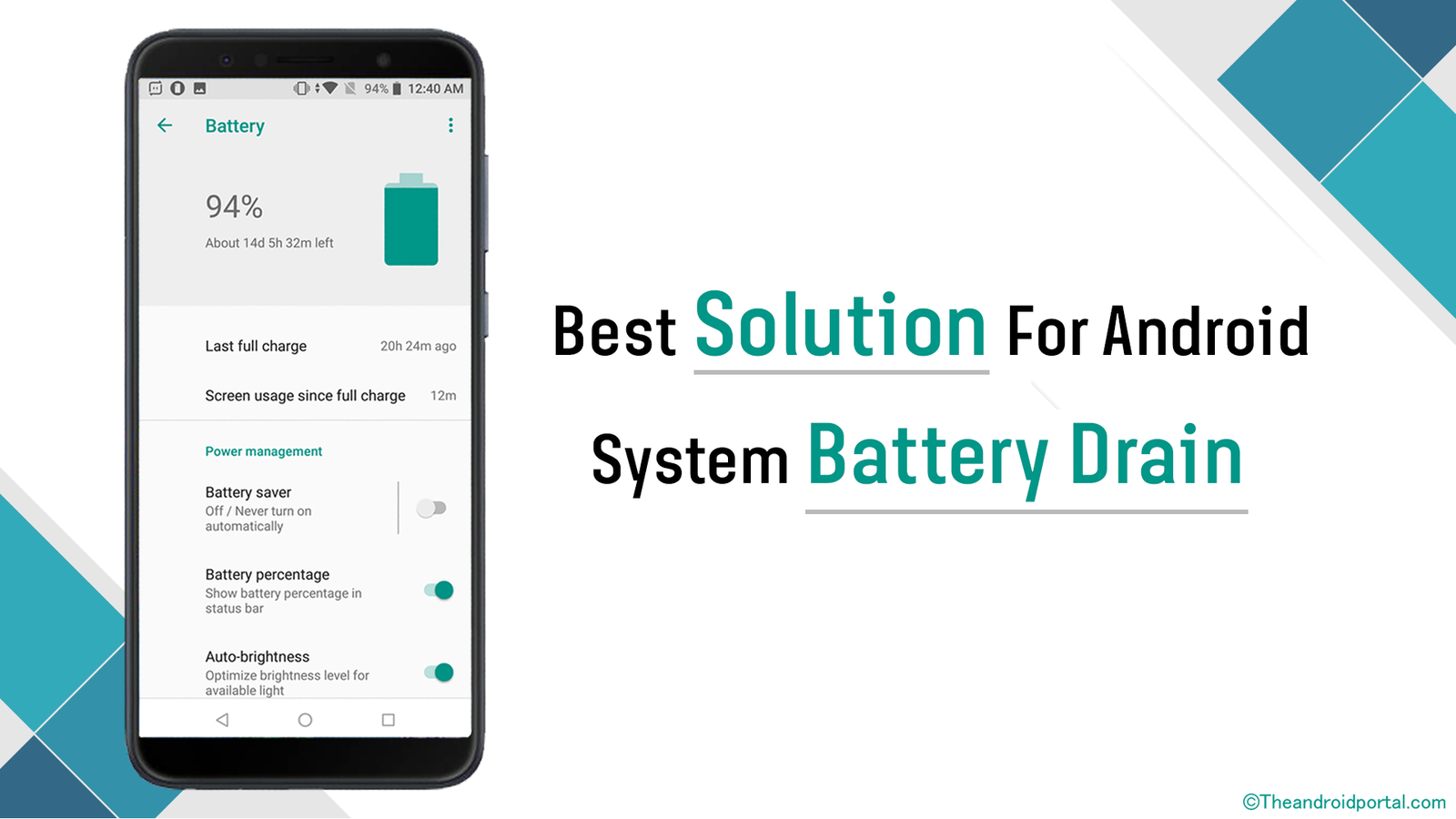
See also: How to Do Battery Calibration on Android Phones & Tablets
The best option for Android System Battery Drain
We will discuss some easy solutions to get rid of battery-draining problems for all devices in general. By using this, you can easily solve the problem of battery overheating and draining.
By using an App
A highly recommended solution is to use the “Greenify” app. This app is readily available on the Google Play Store for free and has a user rating of 4.4 out of 5. It is compatible with all Android devices.
Greenify helps your Android device run smoothly by identifying background apps and pinpointing those consuming the most battery power. It empowers you to optimize your device’s performance and extend its battery life. The app is compatible with Android OS version 4.1 or higher.
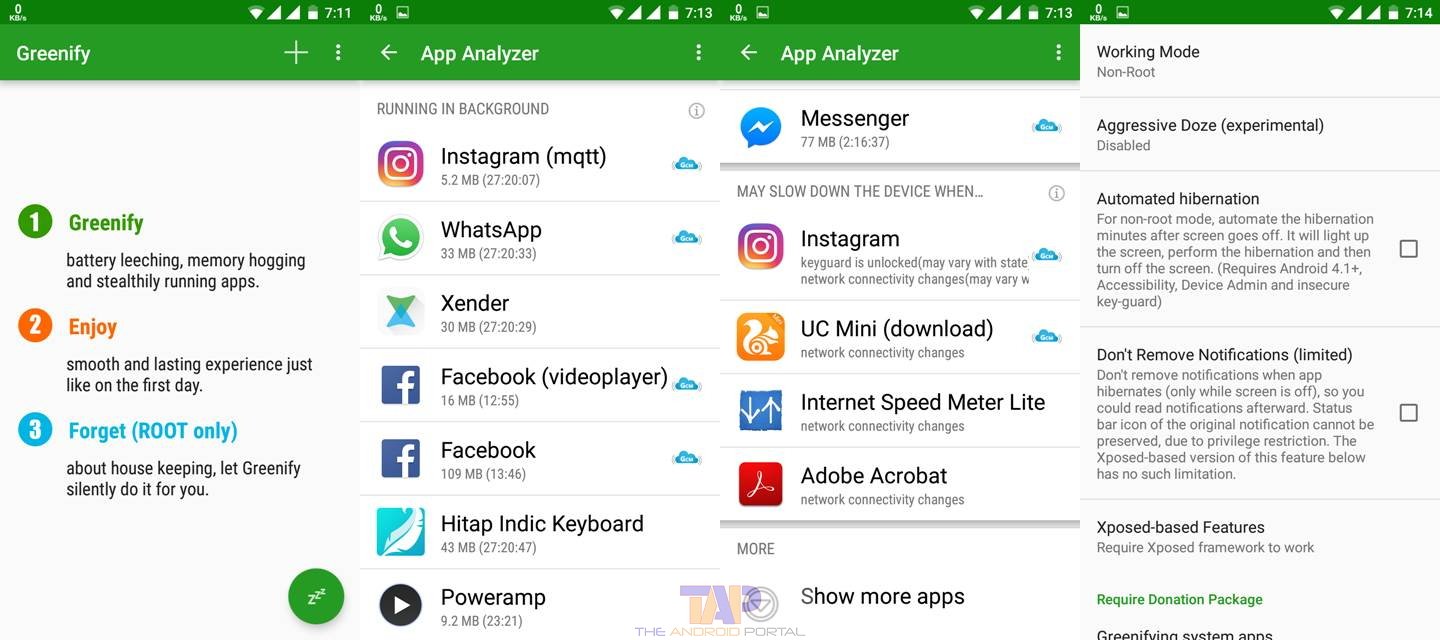
Additionally, consider using task-killer apps to close unwanted background tasks on your smartphone.
By Changing Android OS Settings
Maximizing your device’s battery life can be achieved by adjusting settings:
- Lower the screen brightness, which is an efficient way to conserve battery power.
- Turn off location and GPS when not in use, as unnecessary GPS usage can drain the battery.
- Disable data connections when not actively using the internet.
- Activate the built-in battery saver on your Android device, if available.
Here’s how to enable Battery Saver on Android:
- Go to “Settings” on your Android device and select “Battery.”
- Tap the three dots in the top right corner of the screen and choose “Battery saver.“
- Adjust the settings using the slider provided in the display.
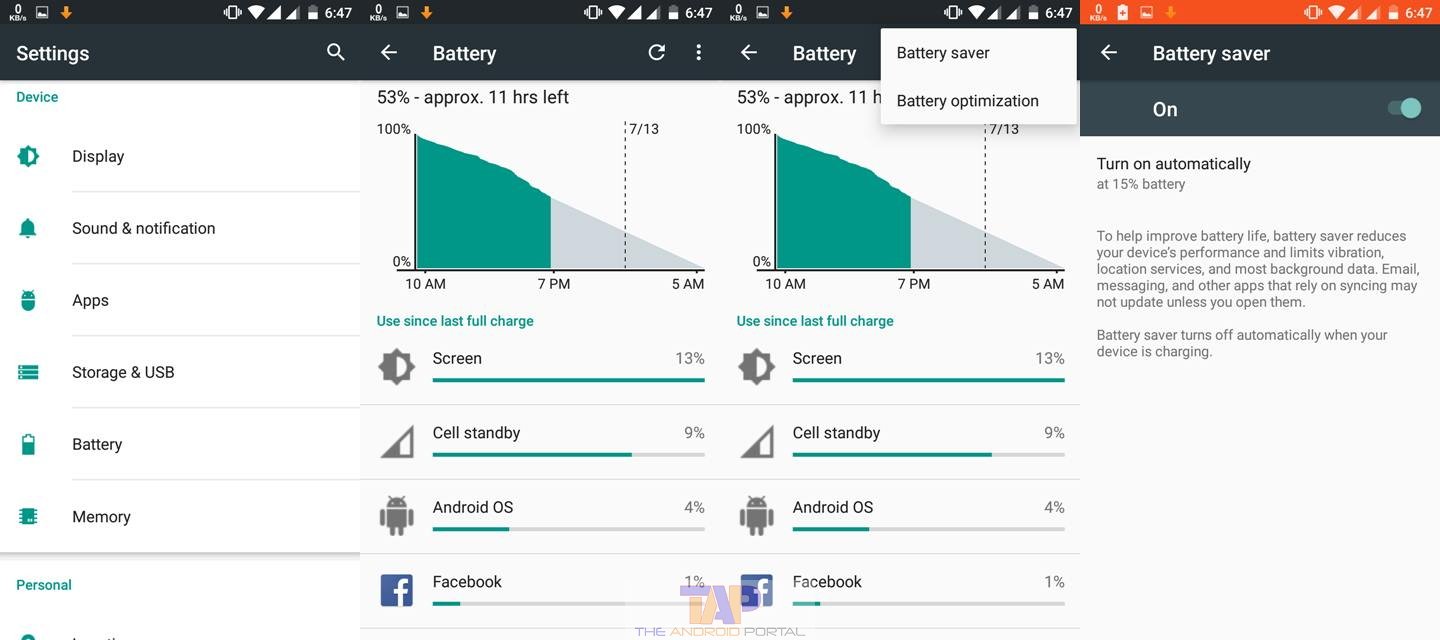
If your device lacks a built-in battery saver, consider using third-party battery-saving apps, or try some other battery-saving apps on your device.
See also: How To Get Your Phone to Charge Faster
By Checking the Device
Ensure your Android device undergoes a thorough hardware and software check. This step can help identify and resolve issues contributing to battery drain.
Also, check for any available OTA (Over-The-Air) updates and apply them to keep your device up-to-date and minimize issues.
By Avoiding Playing Games & Videos
Limiting the usage of heavy games and watching videos with lower brightness and resolution can significantly reduce battery consumption.
Disable unnecessary apps, functions, and features to save battery power.
See also: How To Revive Android Phone Battery? Do It Yourself!
By Replacing the Battery
If all else fails and your device continues to experience battery drain issues, consider replacing the battery with a new one. This step can effectively resolve battery-related problems.
Tips for reducing battery drain on different Android devices:
Older Android Devices:
- Close Unused Apps: Older devices struggle with multitasking, so make sure to close unnecessary apps.
- Update Apps Wisely: Be careful when updating apps, as new versions may consume more resources.
- Lower Screen Brightness: Dim the screen to save power.
- Use Battery-Saver Mode: Enable this mode to limit background processes and save battery.
- Limit Push Notifications: Fewer notifications mean less battery consumption.
Large-Screen Devices:
- Dim the Brightness: Large screens use more power, so keep the brightness reasonable.
- Shorter Screen Timeout: Set the screen timeout to a shorter period.
- Dark Mode: Use dark mode to reduce power usage on OLED screens.
- Download Videos: Download videos for offline viewing instead of streaming.
Devices with Powerful Processors:
- Close Apps: Close resource-hungry apps when not in use.
- Optimize Gaming: Lower graphics settings to save power during gaming.
- Background App Restrictions: Limit background processes for specific apps.
- Battery-Saver Modes: Use built-in battery-saver modes to adjust CPU performance.
- Monitor Heat: Avoid hot environments to prevent faster battery drain from the powerful processor.
See also: How long do smartphones last?
Your Questions Answered
- What is the purpose of the battery-saver mode on Android?
The battery-saver mode on Android is designed to help extend the battery life of the device by limiting certain functions and optimizing power usage. When enabled, it can reduce background activity, lower the screen brightness, and limit certain device functionalities to conserve battery power.
- How can I check if battery saver mode is enabled on my Android device?
You can easily check if battery saver mode is enabled on your Android device by looking at the status bar or notification panel. If battery saver mode is turned on, there may be a battery icon in the status bar with a slash through it or a notification stating that battery saver mode is active.
Additionally, you can go to the device’s Settings app and check the Battery or Power settings section to see if battery saver mode is enabled.
In conclusion, addressing Android system battery drain requires a combination of software optimization, settings adjustment, and, if necessary, hardware maintenance.
By following these solutions, you can enjoy a smoother and longer-lasting Android experience. For more information and updates, be sure to explore our website and stay informed about the latest tips and tricks for optimizing your Android device.